Important: Before starting this step, it is critical that you verify the configuration. This tool will fail if the configuration is incorrect in any way. It is also good practice to create a backup of your geodatabase before running the Fiber Stand Alone Conversion tool. Should this tool fail, the changes cannot be rolled back.
 |
This tool does not work with personal geodatabases over 400MB. It also does not work with file geodatabases. |
If you configured Fiber Manager in a previous release and wish to upgrade to the 9.3 version, you will need to upgrade your geodatabase. The 9.3 version of Fiber Manager makes use of the GlobalID field. The Fiber Stand Alone Conversion tool adds the GlobalID field (new in 9.3) to your database. It also adds some new fields necessary for 9.3 and assigns the appropriate field model names.
SDE Versions: The tool cannot convert any versions on an SDE geodatabase that are "Private" or "Protected." If you wish to convert these versions, you will need to change their access to "Public" before running the Fiber Stand Alone Conversion tool. After the conversion is complete, you may reset the access setting to its original value.
 |
- The login used to run the Fiber Stand Alone Conversion Tool MUST be the database owner and must own all domains.
- The class and field model name domains must be named exactly as described in the Step 1: Create Domains topic.
- The conversion may take several hours to complete on an SDE geodatabase. It is recommended that you delete any unnecessary versions and compress the geodatabase prior to running this conversion tool.
- Enable Oracle's EZCONNECT. For more information, please refer to Oracle's documentation.
- Implied Connections: Any field with the IMPLIEDALIGNMENT model name assigned MUST have a data type of long integer. If it does not, creating new features with implied connections will fail.
|
- Before running the Fiber Stand Alone Conversion tool, it is advisable to backup the database you wish to upgrade before beginning. This is a critical step!
- Open the FiberStandAloneConversion.exe tool. This tool is installed here: C:\Program Files\Miner and Miner\ArcFM Solution\Bin. The Fiber Stand Alone Conversion form is divided into several sections.
- In the first section, browse to the database you wish to upgrade. You may be prompted to upgrade the database. Use the Upgrade ArcFM Solution Database tool in ArcCatalog.

- In the next section, you'll define the connection parameters to the database you just selected. These parameters may be automatically populated when you selected the database in the previous step. Fill in any enabled and empty fields. The EZConnect Name is defined by your Database Administrator and required only for Oracle databases.
 |
If you're converting an Access database, no connection parameters are necessary and all fields in that section are disabled.
|
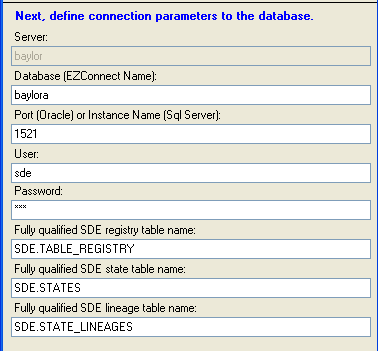
- Click Connect. This verifies that the connection parameters are valid and establishes a connection to the geodatabase.

- Select the type of conversion you wish to run based on the release from which you're upgrading.
 |
Do not select the Convert Implied Only option if you did not previously convert Global IDs. If you convert implied connections without converting Global IDs, Fiber Manager will fail.
|
- Upgrading from 9.2.1: Select Convert Global IDs and Implied Connections.
- Upgrading from 9.3 or later: Select Convert Implied Connections Only.
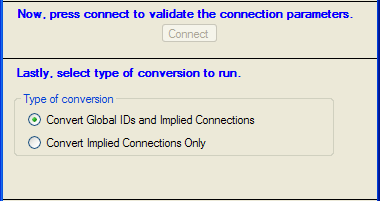
- Click Run to upgrade the database.
- You will be prompted to back up the database before upgrading it. Click Yes to continue with the upgrade. Click No to halt the upgrade so you can back up the database.
- It may take several hours to complete the conversion on an SDE geodatabase. You will receive the following message when the conversion is complete.
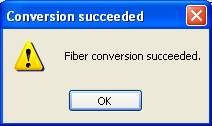
- Click Close to dismiss the Fiber Stand Alone Conversion tool.
 |
- Upgrading from 9.2.1: Browse to C:\Documents and Settings\<user name>\Local Settings\Temp\ and delete FiberTemplate.xslt. This template was used to create Fiber Manager reports with 9.2.1. This template must be removed after converting your data to use 9.3. Otherwise the Fiber Manager reports will display incorrect (or empty) data. This template exists only if you have run Fiber Manager reports in 9.2.1. Once deleted, an updated template is created the next time you run reports.
|
- Check to see whether the GlobalID field exists on the feature class that represents fiber geometric network junctions:
- If the GlobalID field exists on the geometric network junctions class, be sure that the GlobalID field model name is not assigned to that field.
- If the GlobalID field does not exist on the geometric network junctions class, run Add Global IDs on the fiber dataset.






