In this step, you will set an Application Pool ID.
- On the web server, right-click My Computer and select Manage.
- Expand Services and Applications, then expand Internet Information Services (IIS) Manager.
- Right-click Application Pools and select New | Application Pool.
- Enter an Application Pool ID. You can enter any value you’d like. The example uses ArcFMGDBReplication.
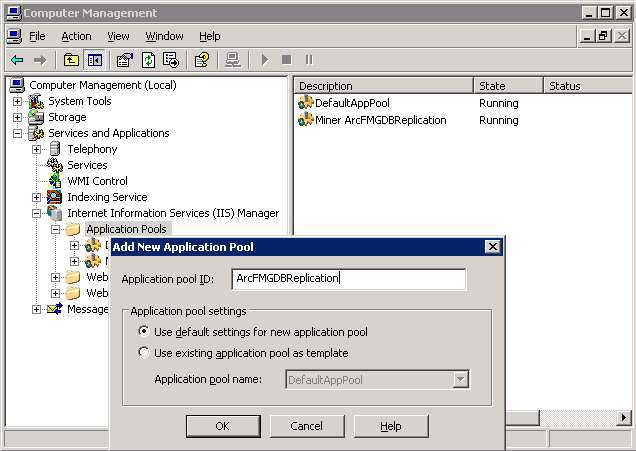
Figure 1, Create application pool
- Select "Use default settings for new application pool".
- Click OK.
Stop. If you're doing a local implementation, skip to step 11. Local implementations can use the default settings described in the next few steps. If your web service resides separately from the replication server (distributed implementation), perform all steps listed.
- Right-click the application pool you just created and select Properties.
- Select the Identity tab.
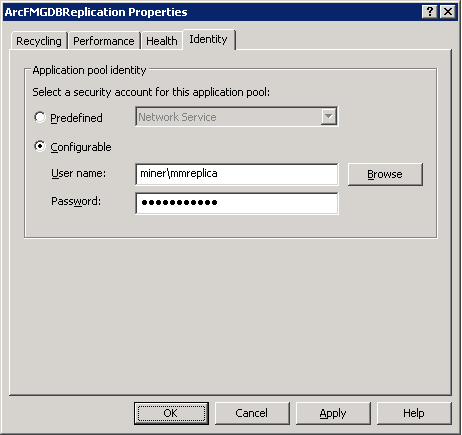
Figure 2, Identity tab
- Select the Configurable radio button and enter the user name and password of the domain user created by your DBA (see Before You Begin).
- Click OK.
- Next, expand Web Sites (under IIS Manager) and Default Web Site.
- Right-click ArcFMGDBReplicationService and select Properties.
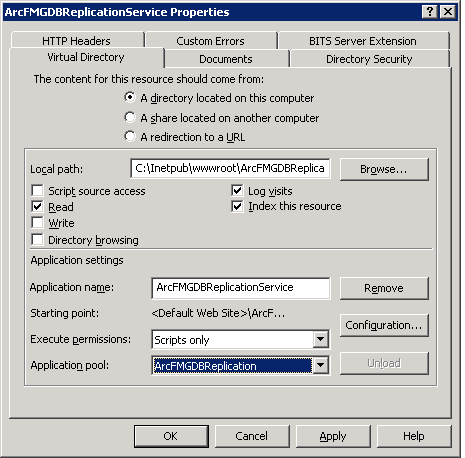
Figure 3, Assign application pool on Virtual Directory tab
- On the Virtual Directory tab, go to the Application Pool field and select the application pool you created in step 4 (ArcFMGDBReplication in this example).
- Click OK.

