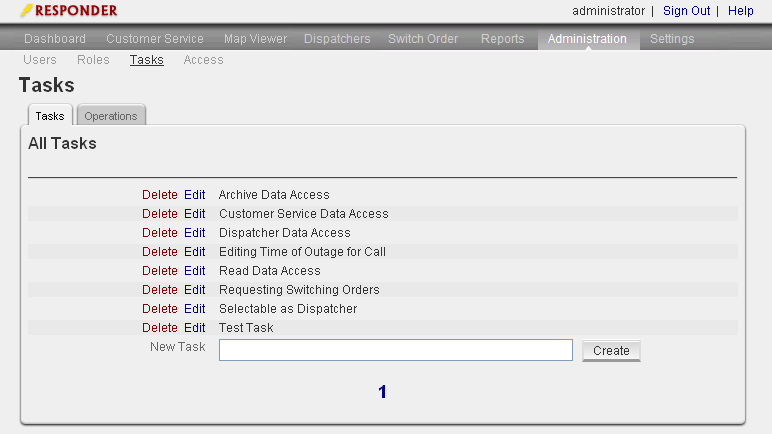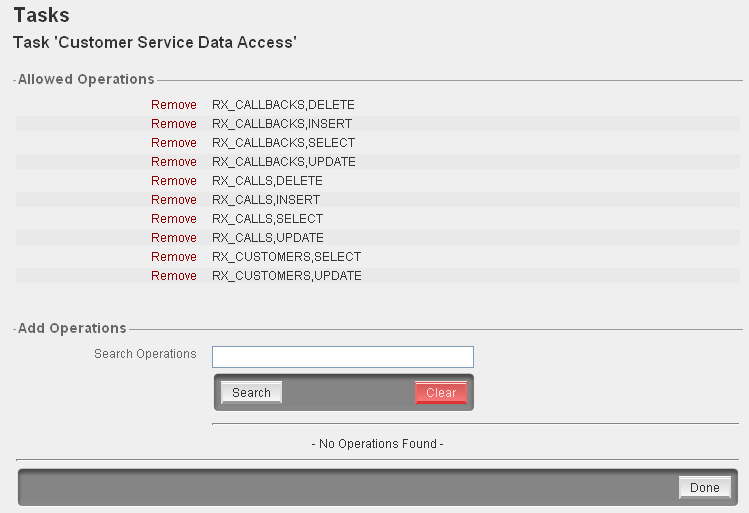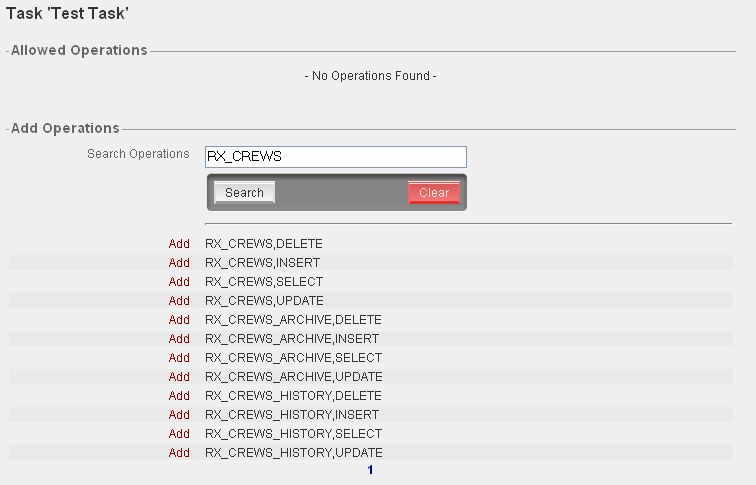A task provides access to make a particular types of edits (operations) to specific tables in the Responder database.
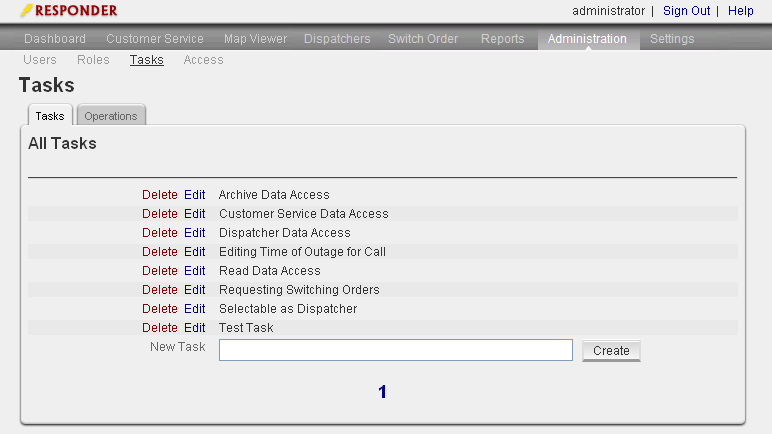
Create Task
A task consists of one or more operations.
- Enter a value in the New Task field and click Create.
- Follow the instructions for Edit Task to assign operations.
Edit Task
- Click Edit next to the task to modify.
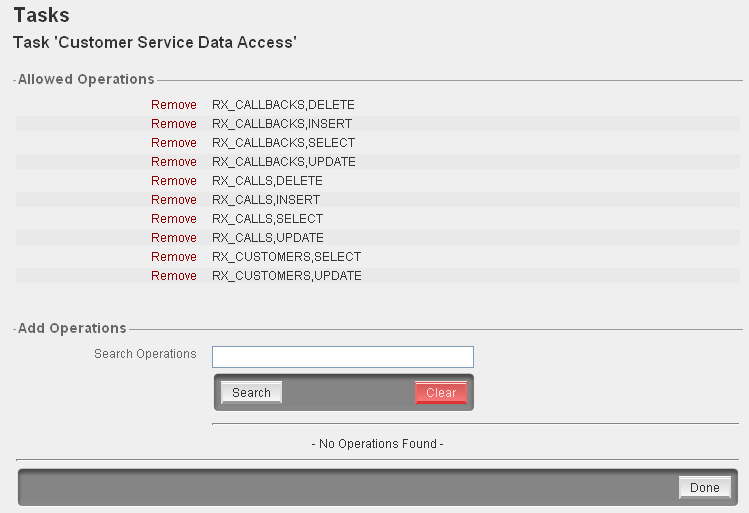
- The operations currently assigned to the selected task appear. Click Remove next to an operation to remove it from the task.
- In the Add Operations section, enter a value in the Search Operations field and click Search. An operation is a SQL statement made up of the Responder table followed by the type of edit (separated by a comma). For example: RX_CREWS, DELETE means that a task with this operation allows the user to which it is assigned the ability to delete rows from the RX_CREWS table.
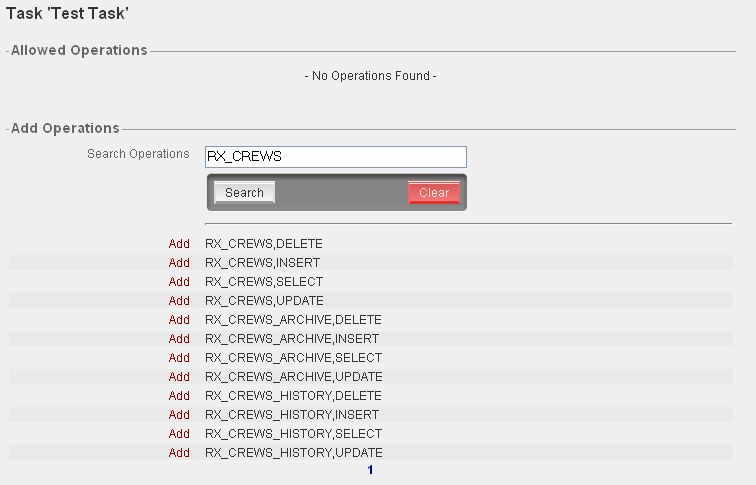
- Click Add next to the operation to add to the task. Repeat for any additional operations to add to the task.
- Click Done.
Delete Task
- Click Delete next to the task to remove.
- You will be prompted to confirm the deletion. Click Yes to delete, or No to cancel the deletion and keep the task.