

Version: 10.2.1c and 10.2.1c SP3 |
| Responder Overview > Responder Toolbar in ArcMap > Show Single Responder Feature |
Available in ArcMap.
The Show Single Responder Feature tool allows users to select a device on the map and easily locate the corresponding incident record in Responder Explorer. You may access the Show Single Responder Feature tool from the Responder toolbar in ArcMap or by right-clicking a device in the Attribute Editor.
|
Responder Explorer must be open to display incident data.
|
If a Responder feature (e.g., incident, tag, call) exists on the selected device, it appears in Responder Explorer. Calls are highlighted on the Calls tab and devices on the Devices tab.
The Incidents Selected From ArcMap in My Regions (1/17 Incidents) label above the incident grid includes the number of incidents selected (in this example, 1) and the total number of incidents in progress (in this example, 17.) To view all other incidents or calls, change the View filter.
 |
You can configure Responder Explorer to only expand and highlight the selected incident/call within the grid and keep all other incidents and calls visible as well. This functionality existed prior to 10.1.1. To return to this process, configure Responder Explorer using the steps in the Configuration Guide. |
If the device does not have a Responder feature associated with it, you'll receive a message indicating a feature could not be found.
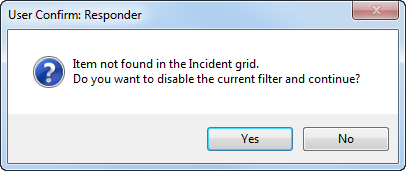
You may also right-click a device in the Attribute Editor and select Show Single Responder Feature.
 |
Adobe Flash Player is necessary to view the video demonstration. You can download the latest version of Adobe Flash Player at http://get2.adobe.com/flashplayer/. |