

Version: 10.2.1c and 10.2.1c SP3 |
| Responder Overview > Responder Toolbar in ArcMap > Show Multiple Responder Features |
Available in ArcMap.
The Show Multiple Responder Features tool allows users to select an area on the map and locate incidents/calls associated with all selectable features (i.e., incidents, electric features, location features, hazards, and load points) within the polygon. If devices have been selected in Responder Explorer before using this tool, the original selection set is cleared before selecting a new one.
 |
While drawing the polygon, it is possible to click outside of the map display (e.g., on the Table of Contents). This may result in a vertex on a portion of the map that is not visible. |
|
Responder Explorer must be open to display incident data.
|

Selecting multiple features. Calls shown in yellow and incidents in blue/gray.
All incidents associated with the selectable features (i.e., incidents, electric features, location features, hazards, and load points) located within the polygon appear in Responder Explorer. Calls are highlighted on the Calls tab and devices on the Devices tab. 
Selected incidents on Incidents tab
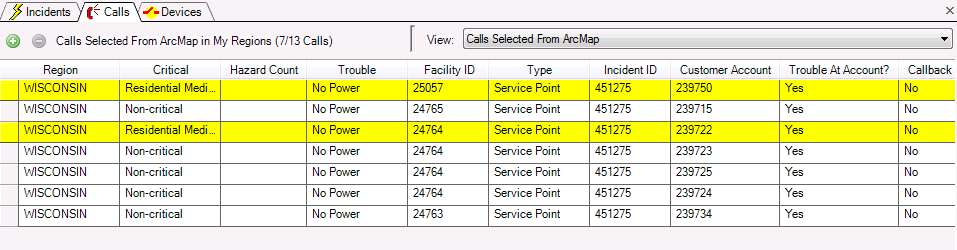
Selected calls on Calls tab
The Incidents Selected From ArcMap in My Regions (2/17 Incidents) label above the incident grid includes the number of incidents selected (in this example, 2) and the total number of incidents in progress (in this example, 17.) To view all other incidents or calls, change the View filter.
 |
You can configure Responder Explorer to only expand and highlight the selected incidents/calls within the grid and keep all other incidents and calls visible as well. This functionality existed prior to 10.1.1. To return to this process, configure Responder Explorer using the steps in the Configuration Guide. |
The polygon may not intersect itself. Below is an example of an invalid polygon:
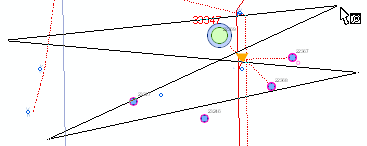
If the incident is not shown in Responder Explorer because the filter applied removes it from the list, you will see the message below. For example, the selected device has an incident with a crew assigned, but the Responder Explorer filter is set to Unassigned. The selected incident has been filtered out of the Responder Explorer display. Select Yes to return the filter to Show All. Select No, and the selected incident will not be displayed in Responder Explorer.
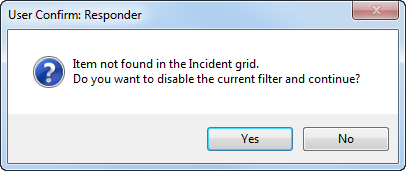
 |
Adobe Flash Player is necessary to view the video demonstration. You can download the latest version of Adobe Flash Player at http://get2.adobe.com/flashplayer/. |