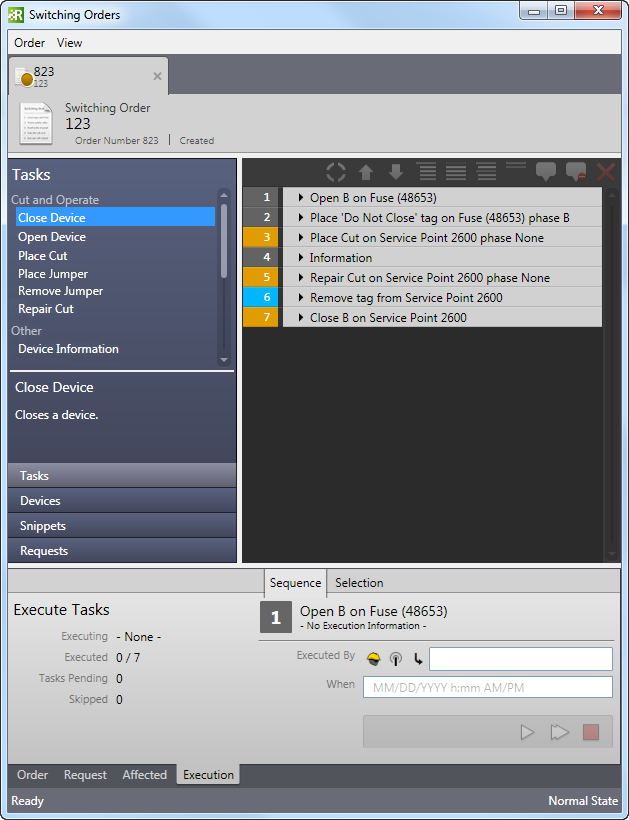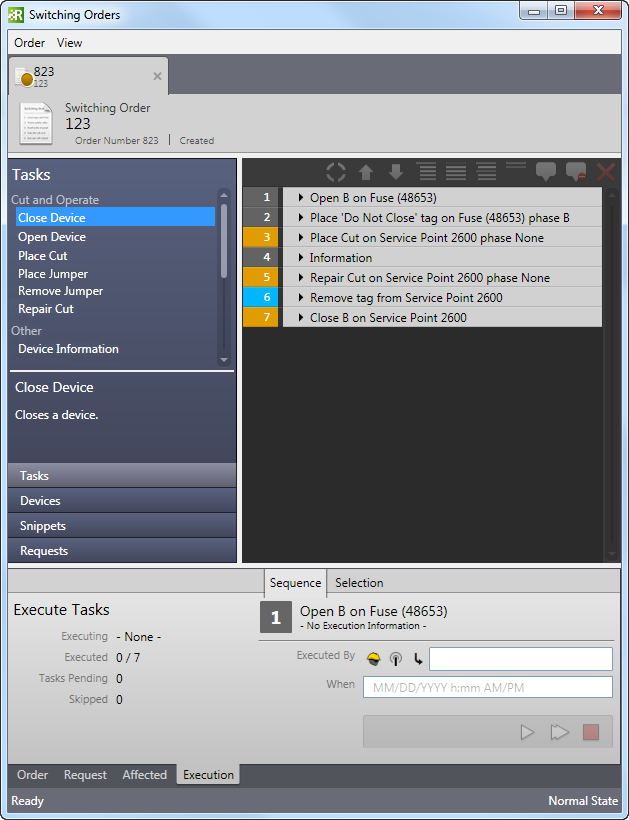Available in Responder Explorer.
Once an incident has been confirmed, you may create a restoration order to identify the steps needed to restore power to the customers affected by the outage. Follow the steps below to create a restoration order.
- Right-click a confirmed incident and select Restoration Steps. This tool does allow you to create new restoration steps as well as edit existing steps. This tool is not available on incidents that are unconfirmed or probable.
- There are two ways to create the restoration order steps.
- Automatic: By default, the Restoration Order opens to display the Devices tab. You can right-click a device and select Restore Device. Do this for all devices you wish to restore. The restoration order also automatically displays the Execution tab at the bottom. You can click Execute or Execute All to restore the devices.
- Manual: In the Switching Order Editor, add the operations necessary to restore power to the incident device(s). The Switching Order Editor page discusses how to use this dialog.
- When you've finished editing the operations, select Save from the Order menu then Close.