

Version: 10.2.1c and 10.2.1c SP3 |
| Responder Overview > Responder Toolbar in ArcMap > Create Hazard |
Available in ArcMap.
An operator can manually place a hazard on the map. Responder generates a corresponding incident in Responder Explorer. A hazard can be placed on any feature that has the RXHAZARD model name assigned (see Configuring Responder).
For example, if a customer calls and reports a burning transformer, the operator can locate the transformer on the map and create a hazard on it.
|
Responder Explorer must be open to place a hazard in ArcMap.
|
A hazard symbol is placed on the feature in the map and an incident created in Responder Explorer.
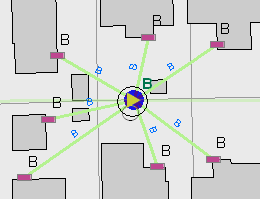
Note: The Feeder ID field is populated only when the hazard exists on a network feature (as in the example above). A hazard placed on a support structure would not display a Feeder ID value.
 |
Adobe Flash Player is necessary to view the video demonstration. You can download the latest version of Adobe Flash Player at http://get2.adobe.com/flashplayer/. |