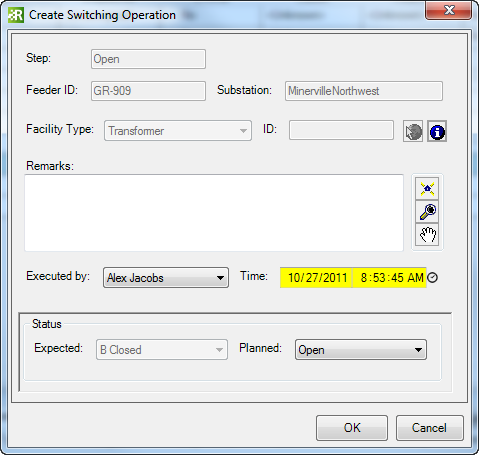Available in Responder Explorer.
Use this tool to add a switching operation to an existing confirmed incident. Use this tool when you need to operate an upstream device in order to perform maintenance on the outage device. This tool adds the operated device to the incident as well as restoration steps. Use the Edit Restoration Steps tool to add or remove restoration steps. This tool is not available on unconfirmed and probable incidents.
| Quick Steps |
|
Add Switching Operation
- Right-click a confirmed incident.
- Select Add Switching Operation.
- In ArcMap, click the feature to be operated.
- Modify the Add Switching Operation dialog.
- Click OK.
|
|
- Right-click a confirmed incident and select Add Switching Operation.
- In ArcMap, the cursor will appear as a circle with a blue dot in the middle (the blue dot snaps to devices and lines alike). The cursor snaps to any feature that has the SWITCHINGDEVICE model name assigned. Click the device to be operated. You may select a device on a different feeder, however it must be Confirmed.
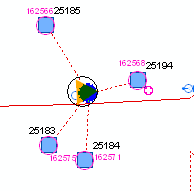
|
- The Create Switching Operation dialog allows the operator to enter an outage time and the name of the person who operated the device.
You may modify the Planned Status. This field lists the phases and phase combinations that can be operated on the device. If the device's normal status is closed, the Planned field will show which phases can be opened. If the device's normal status is opened, the Planned field will show which phases can be closed.
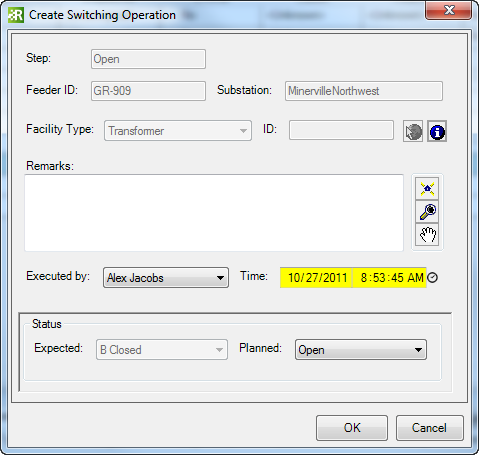
- Use the Remarks field to enter all pertinent information.
- Click OK.