

Version: 10.2.1c and 10.2.1c SP3 |
| Responder Mobile > Set Up Responder Mobile Tables |
This step requires that you have SQL Server 2008 Express or SQL Server 2008 installed. Be sure to install this application before continuing with the steps below. Responder Mobile provides an executable that allows you to easily create the Responder Mobile tables in a SQL Server 2008 Express database.
After setting up the Responder Mobile tables, ensure the user that will be running Mobile Services has permissions to execute the following operations in your SQL Express database: Reading, Writing, Updates and Deletes.
 |
The execution of ConfigureMobileApplication.exe will result in a large number of changes synchronized to each client. It is not recommended that you run this tool after the initial set up. If the database name is changed in the configuration file before the user runs ConfigureMobileApplication.exe but after clients have synchronized, the client database will become out of sync with the server and become unusable. |
|
Copy Code
|
|
|---|---|
<property name="connection.connection_string"> Data Source=YourMachineName\SQLEXPRESS;Initial Catalog=ResponderDatabase;Integrated Security=True;Pooling=False </property> |
|
|
Copy Code
|
|
|---|---|
<property name="default_schema">ResponderDatabase.dbo</property> |
|
|
Copy Code
|
|
|---|---|
<appSettings> <add key="DatabaseUpdateUser" value="YourMachineName\ASPNET"/> </appSettings> |
|
 |
On a Windows 7 OS machine, the user will be NT AUTHORITY\Network Service. To ensure this, view the Application Pool setting in the IIS Manager. This user must match the Identity property for the Application Pool. |
Now that you have the configuration complete, you will need to run the application that creates the tables in your SQL Server Express database.
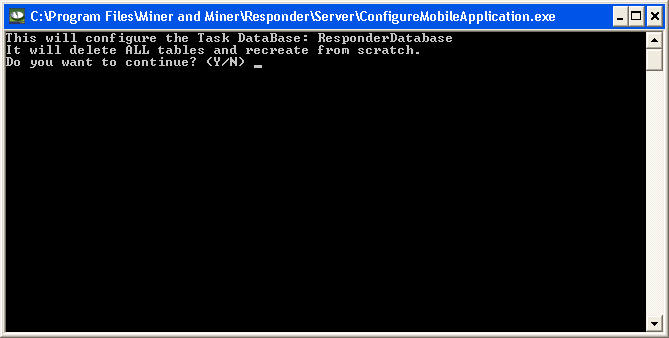
When the application has finished updating the tables, close the window. Successful completion will look similar to the example below.
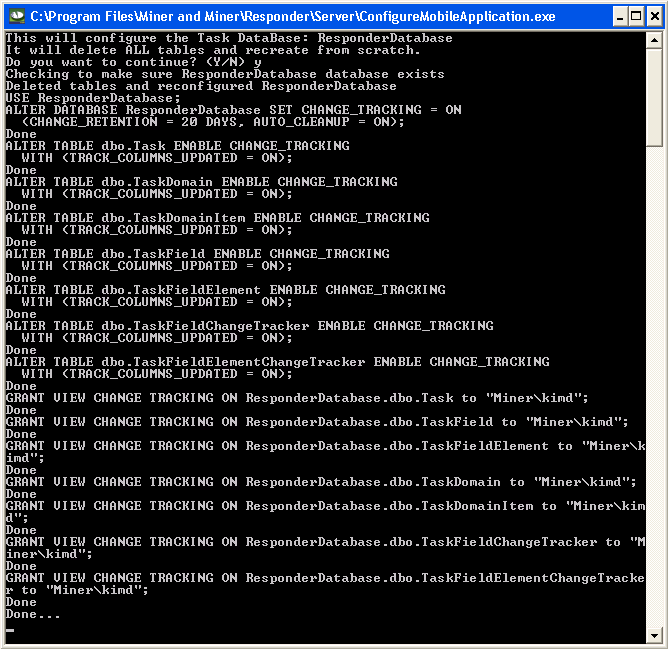
 |
To be able to change the default and sync more than 255 characters between the Responder Mobile Client and the Responder Enterprise database you must take the following steps:
|