
Using ArcFM Engine
Edit Features

Version: 10.2.1c and 10.2.1c SP3 |
There are two methods for editing features in Inspector. A user may NOT edit the Shape field of an existing feature.
Inspector Tool
While performing inspections using the Inspection tool, you can select a feature and edit its non-spatial attributes. When you have selected a feature to be inspected, the ArcFM Inspector window is displayed (Figure 1).
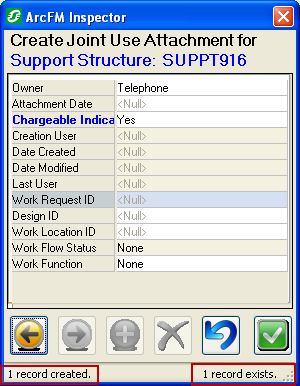
Figure 1
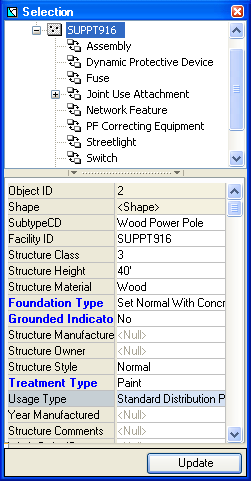
Figure 2
Select Features
The Select Features ![]() tool allows you to select a feature on the map and edit its non-spatial attributes. Only non-spatial attributes may be modified for features and related objects.
tool allows you to select a feature on the map and edit its non-spatial attributes. Only non-spatial attributes may be modified for features and related objects.