

| ArcFM Mobile Overview > Click-Once Deployment > Upgrade Click-Once Deployment |
You may upgrade your Click-Once deployment without creating a new deployment manifest. This may occur if you customize your Mobile application or if you upgrade to a new version. Follow the steps below to make the upgraded version of your Mobile application available to all client machines.
Create a new directory (see Figure 1) and perform the steps in the following two sections on the Implementation page. These steps will be performed on the new directory (NOT the Mobile_1_0_0_0 directory).
 |
Copy Files for a Customization If you implemented a customization, you can copy the previous version directory (e.g., Mobile_1_0_0_0) and assign it a new version name (e.g., Mobile_1_0_0_1). Delete the existing application manifest from the newly named directory. Then paste or overwrite your customized files into the new directory and continue with the Create Application Manifest step. |
When you're finished with these two sections, you'll need to update the deployment manifest. Instructions for this are outlined below.
Figure 1, Create a new Mobile directory for the upgrade files.
Now that you've created a new application manifest for your upgrade, you will need to update the deployment manifest to use it.
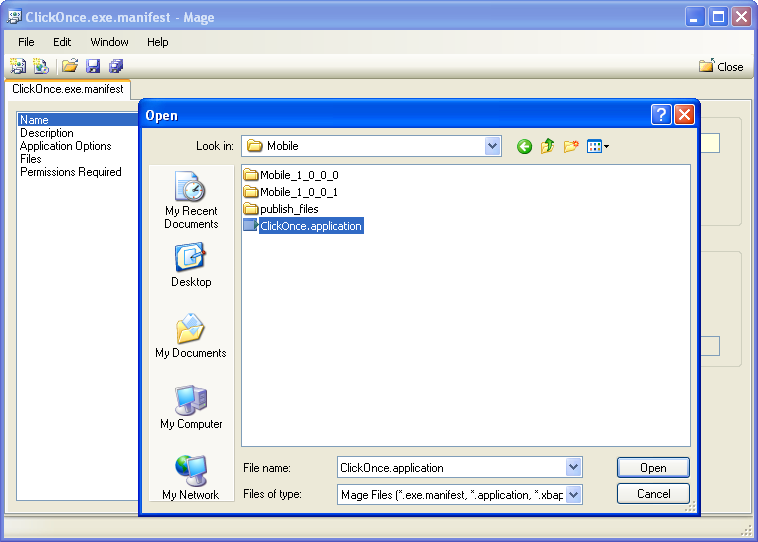
Figure 2, Open deployment manifest.