

Once a join is created on the layer, then assign the appropriate labeling expression.
The Current and Voltage groups have the same joins, but different expressions.
Once you have joined a geodatabase layer to the appropriate LoadFlow or ShortCircuit table, you must assign to the layer a label expression that is displayed in the map.
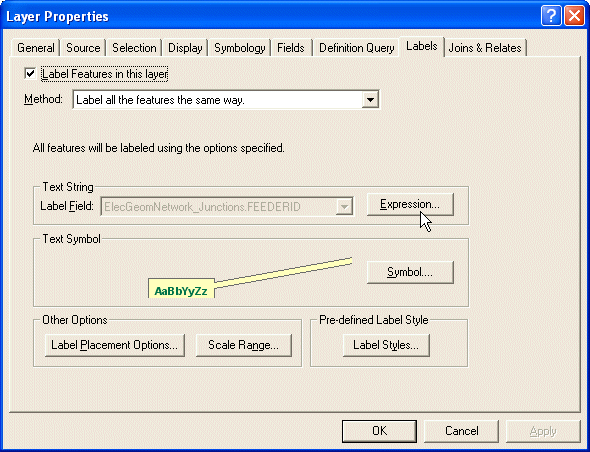
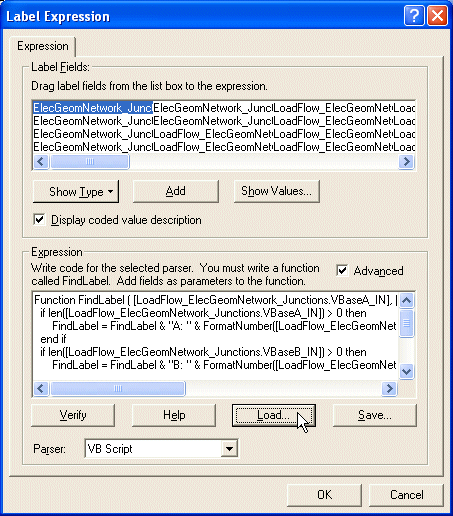
Note: The ArcFM Solution sample data provides two .mxd files that contain layers already configured to display results data in the map. You may use these documents if you wish. These files are named: NetworkAdapter_Access.mxd and MultiSpeakNetworkAdapter_Access.mxd. Upon initial use, the layers may be disconnected. You may need to connect the layers to you data, re-add the joins (as described here) and reload the label expressions (as described above). Save the document after making these changes.