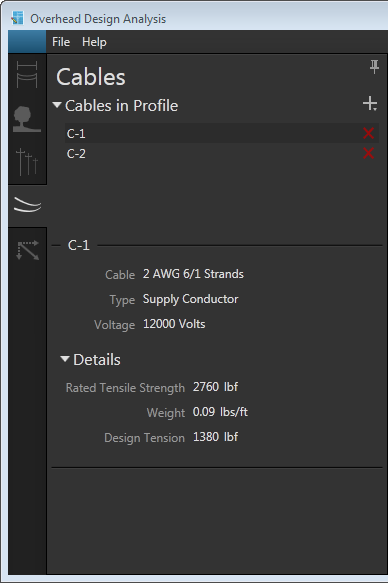|
Use the Cables tab to add conductors, service drops, and communication cables to a scenario. Each scenario must have at least one span (conductor, service drop or cable). Cables in ProfileLists all cables in the current profile. Other cables may exist in the scenario as part of other profiles. Managing CablesClick a link below to jump to the relevant section: |
|
Create Cable
Follow these steps to add a cable to a scenario:
- On the Cables tab, click the plus (+) symbol next to Cables in Profile.
- Select a cable type from the drop-down. This displays the appropriate Add form (e.g., Add Conductor, Add Service Drop, etc.).
- Set the cable type and appropriate values.
- Conductor - Set the Voltage (phase-to-ground).
- Service Drop - Set the Voltage (phase-to-ground).
- Comm Cable - Set the Sag percentage per foot.
- Custom Cable - Set the Outer Diameter, Weight per Unit Length, and Sag percentage for the cable.
- Set values in Attachments section.
- Conductors and Service Drops - All poles in the profile are listed with a drop-down list of each one's available insulators. Select the insulator assignment from this list. If the list is empty, there is not an available insulator for cable attachment. You can edit the assembly on the Poles tab to remedy this.
- Comm Cables and Custom Cables - All poles in the profile are listed with a field for setting the distance in inches that the cable will attach to the pole. The distance is measured from the lowest assembly or other communication cable on the pole.
- Click Create. The canvas depicts the new cable using a light blue dotted line.
- Click Calculate to add the new cable to the profile.
- After you click Calculate, any added cables will appear in the Cables in Profile list. On the canvas, the cable becomes a solid line and is no longer shaded blue.
Edit Cable
All cables in the current profile are listed under the Cables in Profile heading. Expand this section by clicking the triangle next to the heading, if necessary, to view the list of cables.
- Double-click a cable in the list to open the appropriate Edit form (e.g., Edit Conductor, Edit Service Drop Cable, etc.). Alternatively, you can double-click the cable in 3D view to target it for editing.
- Edit the attributes of the cable. You cannot edit the class of cable (e.g., conductor, service drop, etc.).
- Each pole in the scenario is listed under Attachments. Next to each pole is a drop-down list of available insulators. Select an insulator from the list.
- Click Calculate to analyze the updated scenario.
- Click the circled arrow left of Edit Cable to return to the Cables tab.
Delete Cable
To delete a cable from the scenario, expand the Cables in Profile list and click the red X next to the cable you want to delete. The cable is immediately removed from the list but remains visible on the canvas until you click Calculate.