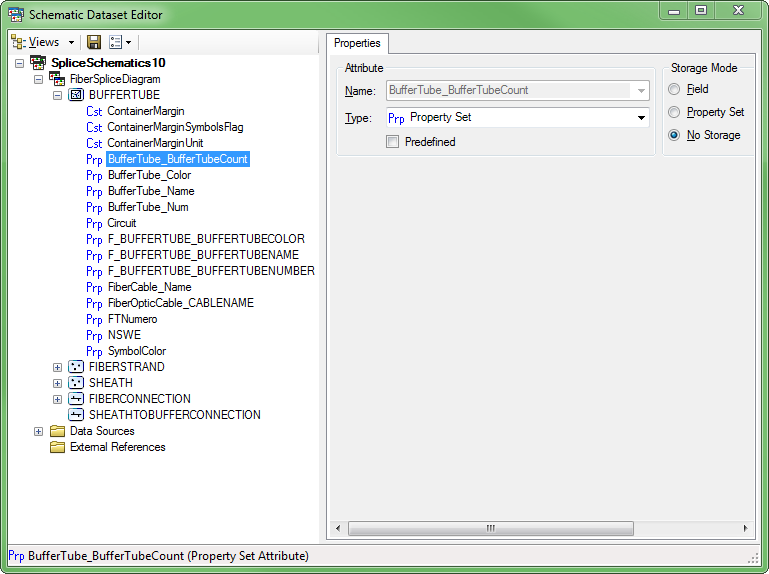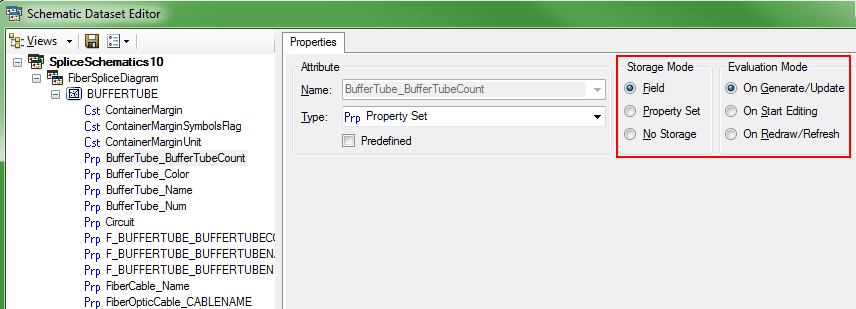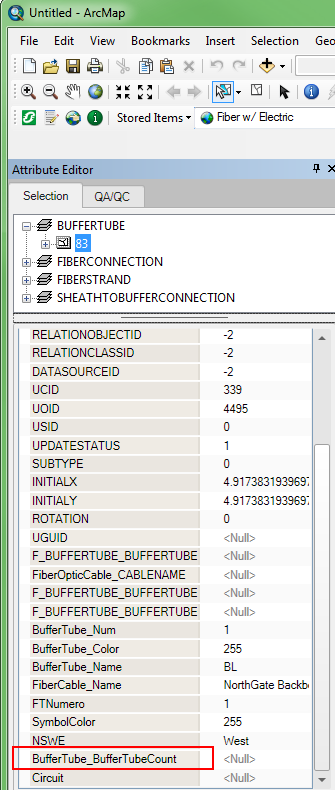Fiber Manager Configuration Guide
SCHEMATICEXPORTATTRIBUTE Model Name

| Fiber Manager > Schematics > SCHEMATICEXPORTATTRIBUTE Model Name |
When you add the SCHEMATICEXPORTATTRIBUTE field model name to a new field, you may need to edit the field's storage mode in the Schematic Dataset Editor, or generating schematics will result in your data not displaying.
For the example below, the SCHEMATICEXPORTATTRIBUTE field model name has been assigned to a fake BufferTubeCount field in the F_BUFFERTUBE table.
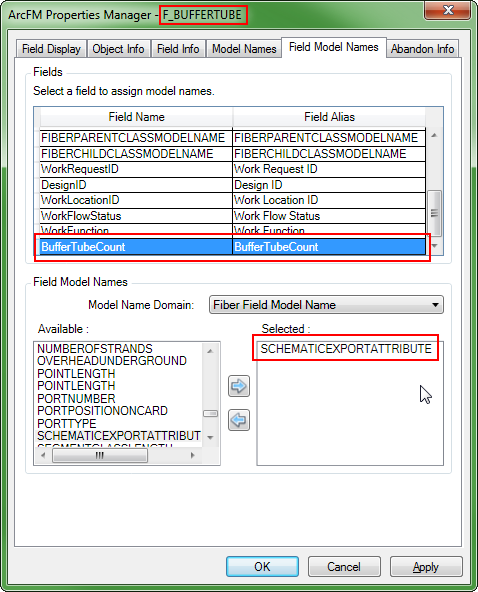
 |
Important Note: After you have assigned the field model name to the appropriate field in the table or dataset you chose, you need to run a schematic in ArcMap. |
After generating a schematic in ArcMap, exit the application and launch ArcCatalog.