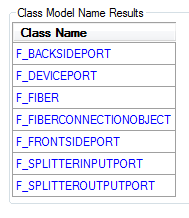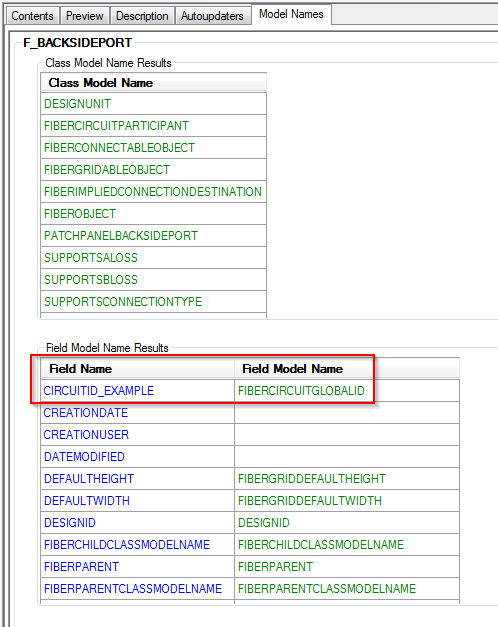Delete all relationships to the F_CIRCUIT table that are based on the FiberCircuitGlobalID field, then remove the field with FIBERCIRCUITGLOBALID applied on every table that has the FIBERCIRCUITPARTICIPANT model name.
 |
It is extremely important that you create a backup of your geodatabase prior to performing this removal. |
Delete Relationships to the F_CIRCUIT Table
- Right-click the name of the table and select Properties.
- Select the Relationships tab.
- Highlight the relationship name and select Properties.
- Check the Primary Key and Foreign Key fields. If a field says FiberCircuitGlobalID, the relationship needs to be removed.
- Click OK.
- Make a note of the relationship name. Click Cancel.
- Locate the relationship in the Catalog Tree.
- Right-click the relationship name and select Delete.
- Perform the same steps if there are multiple relationships listed.
Locate Tables with the FIBERCIRCUITGLOBALID Model Name Applied
- On the Model Names tab of your geodatabase, select the Fiber Object Class Model Name domain and the FiberCircuitParticipant model name.

- For reference, write down or take a screenshot of all tables listed. The following may display in your list:
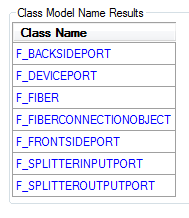
Remove the FIBERCIRCUITGLOBALID Model Name from Fields
- Click once on the name of the table and select the Model Names tab.
- In the Field Model Name Results area, locate the field with the FIBERCIRCUITGLOBALID field model name applied.
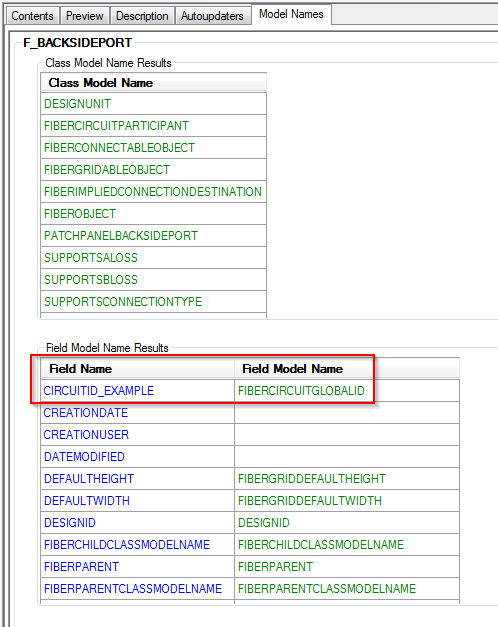
- Rick-click the name of the table and select ArcFM Properties Manager.
- Select the Field Model Names tab.
- Locate and click on the field that you noted in step 2.
- In the Selected area of the Field Model Names section, double-click FIBERCIRCUITGLOBALID to remove it from the Selected area.
- Click OK.
Delete FIBERCIRCUITGLOBALID Field Model Name
Remove the FIBERCIRCUITGLOBALID model name from the Fiber Field Model Name domain.
Remove Model Names from Geodatabase
- Right-click the name of the geodatabase and select Properties.
- Click the Domains tab.
- Scroll through the list and click on the appropriate domain.
- In the Coded Values list, locate the model name to remove.
- Highlight the row and delete it.
- Click OK.