
Using ArcFM Solution Desktop
Edit Features

There are two methods for editing features in Inspector. A user may NOT edit the Shape field of an existing feature.
Inspector Tool
While performing inspections using the Inspection tool, you can select a feature and edit its non-spatial attributes. When you have selected a feature to be inspected, the ArcFM Inspector window is displayed (Figure 1).
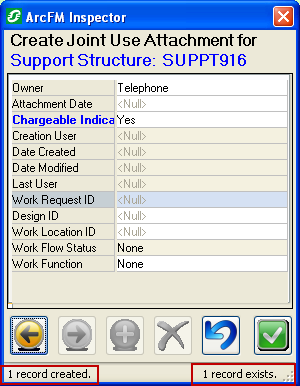
Figure 1
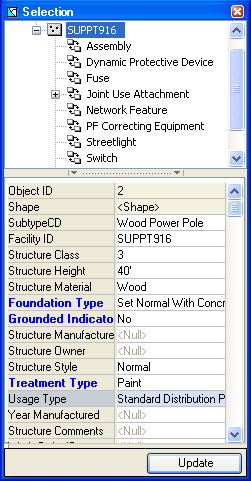
Figure 2
Select Features
The Select Features  tool allows you to select a feature on the map and edit its non-spatial attributes. Only non-spatial attributes may be modified for features and related objects.
tool allows you to select a feature on the map and edit its non-spatial attributes. Only non-spatial attributes may be modified for features and related objects.
 tool and click a feature (or multiple features) on the map.
tool and click a feature (or multiple features) on the map.