
Using ArcFM Solution Desktop
Create Copy

| ArcFM Desktop Overview > ArcFM > Features List > Favorites > Create Copy |
You may want to copy a favorite, composite favorite, template favorite, or macro favorite (Designer only) and make minor modifications instead of creating an entirely new favorite. For ArcFM users, favorites are visible on the Features list (Designer users see note below). The Create Copy button is how you initiate this process.
| MISSING WIDGET TYPE: The "Example Box" Widget Type could not be found. The "Example Box" Widget Type may have been deleted since this Widget was created. |
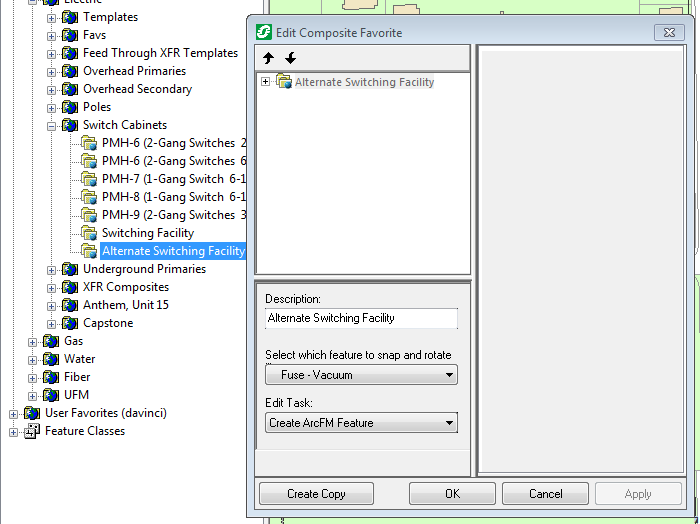
The favorite Alternate Switching Facility was created from Switching Facility using the Create Copy button.