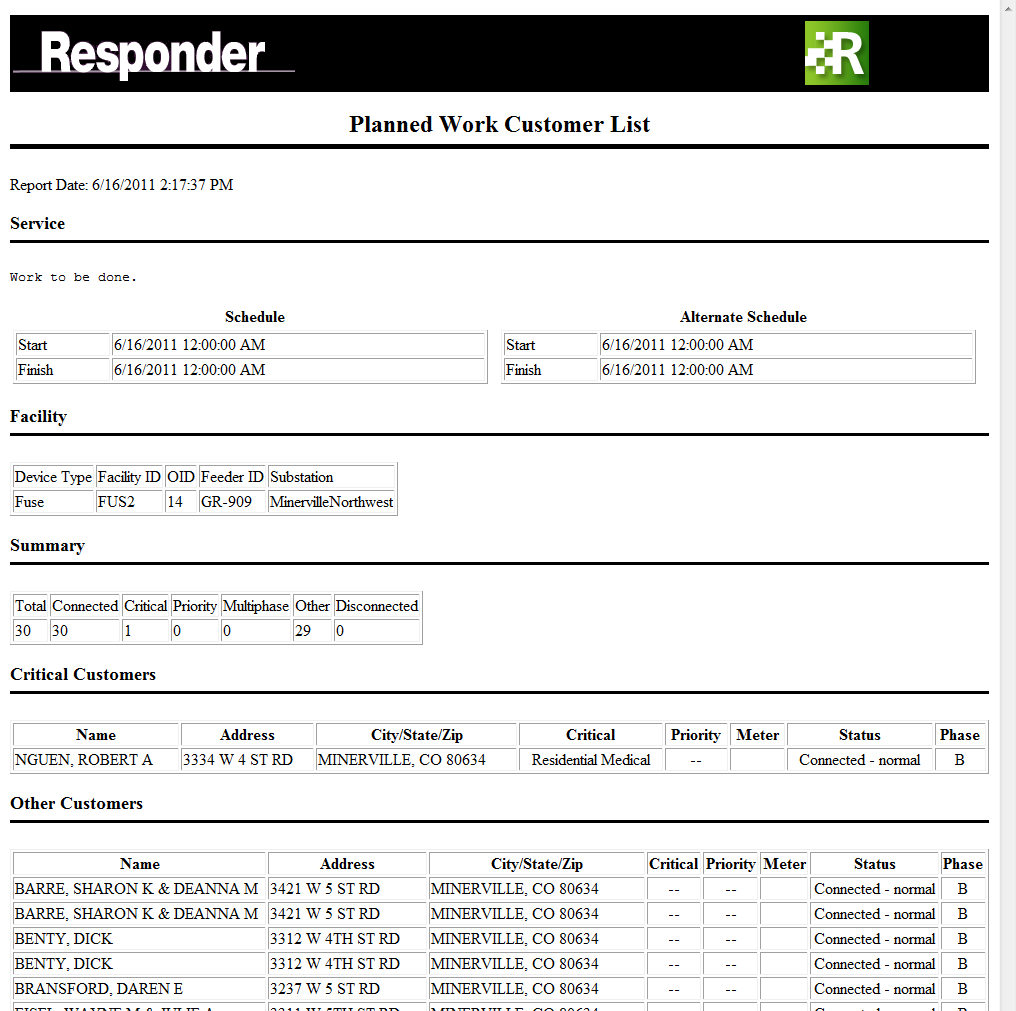The Generate Reports tool allows you to create various types of customer reports independent of an incident. You can select a device or a group of devices and display a list of customers as well as a description of the planned work and the expected duration.
- You can use a selected set of features in ArcMap or select a single feature. To use a selected set, first select the desired features in ArcMap.
- In Responder Explorer, click Generate Reports
 . The Reports window opens.
. The Reports window opens.
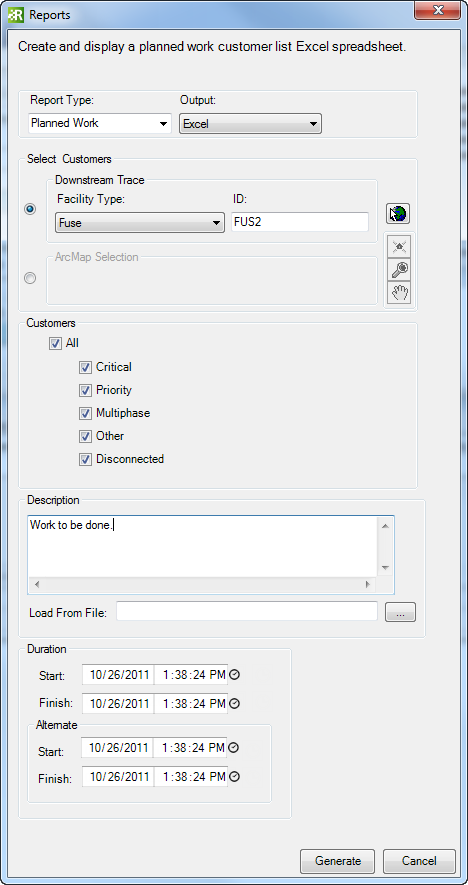
- Select a Report Type of Planned Work.
- Select the Output type:
- Excel: Creates an Excel spreadsheet (.xls).
Note: If you select Excel and are creating multiple reports, you must close the previous report (or save it with another file name) before creating another.
- Browser: Creates an HTML page.
- Select the method to use to compile the customer list:
-
Downstream Trace: Select a single device and compile a list of all customers downstream. You can select a device on the map using the Select Device button. You can also select a Facility Type and enter an ID.
Note: The ID value searches a field on the feature with the FACILITYID field model name assigned. If the FACILITYID field model name is not assigned, it searches the ObjectID field.
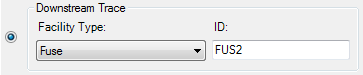
-
ArcMap Selection: Select this option if you have a selected set in ArcMap to use when compiling a list of customers. This option creates a list of customers connected to the devices in your selected set.

- Select the types of Customers to include in the list: Critical, Priority, Multiphase, Other, Disconnected, or All.
Note: The Other phase returns a list of all non-critical, single-phase customers.
- Enter a description of the work to be done in the Description field or browse to and select a text file (*.txt) with this information. If you select a file, the text will populate the Description field.
- Enter the Duration of the planned work. Click Set to Now
 to set the field to the current date and time. The Alternate fields allow you to enter an alternate start and finish time for the work.
to set the field to the current date and time. The Alternate fields allow you to enter an alternate start and finish time for the work.
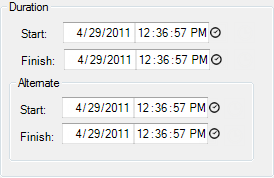
- Click Generate to create the report.
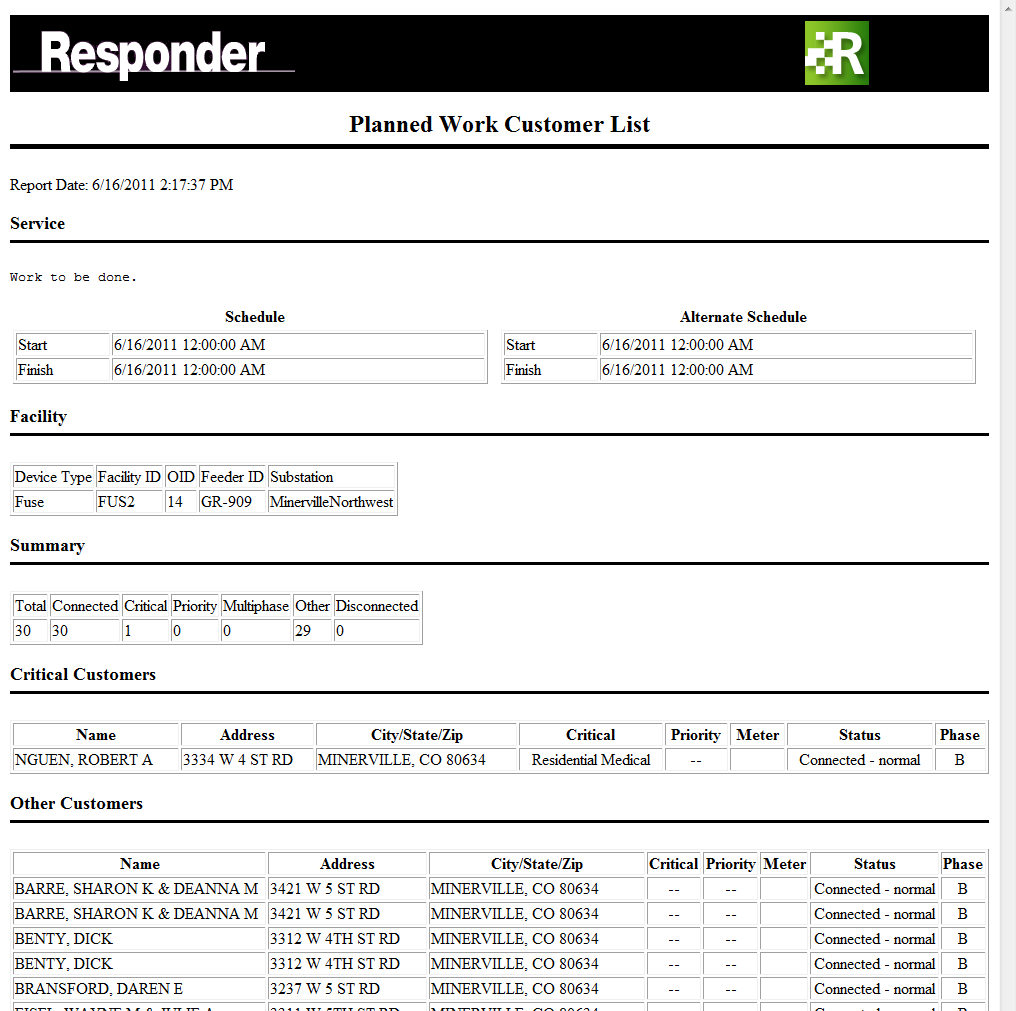


 . The Reports window opens.
. The Reports window opens.
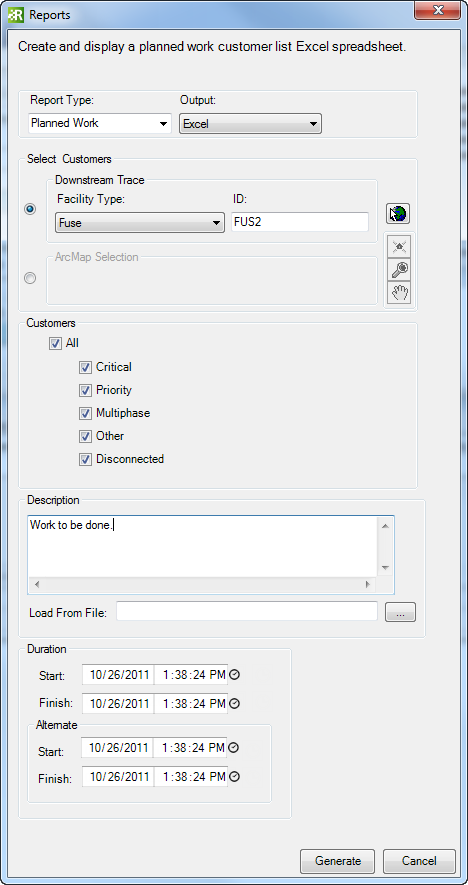
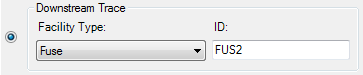

 to set the field to the current date and time. The Alternate fields allow you to enter an alternate start and finish time for the work.
to set the field to the current date and time. The Alternate fields allow you to enter an alternate start and finish time for the work.