The settings discussed here allow you to control which switching orders appear in the Schedule Switching Orders window in Responder Explorer. You can elect to display only approved switching orders in this dialog. You may also determine how far in advance scheduled switching orders appear in this window.
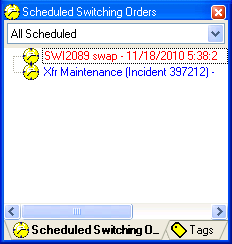
View Only Approved Switching Orders
- Open Miner.Responder.Explorer.exe.config. By default, this file is installed here: C:\Program Files (x86)\Miner and Miner\Responder\Client.
- Look for the following XML:
<add key="SwitchOrdersSchedule.MustBeApproved" value="false" />
- To display only approved switching orders in the Schedule Switching Orders window, set this value to true. By default, it is set to false.
- Save and close Miner.Responder.Explorer.exe.config.
Set Time for Scheduled Switching Orders to Appear
- Open Miner.Responder.Explorer.exe.config. By default, this file is installed here: C:\Program Files (x86)\Miner and Miner\Responder\Client.
- Look for the following XML:
<add key="SwitchOrdersSchedule.MaxTimeWindow" value="8" />
- Set this value to the amount of time before a switching order is scheduled to display it in the Scheduled Switching Orders window. By default this is set to eight days. This means that scheduled switching orders appear on this window when they're eight days or less in the future. The format is d.hh:mm:ss.
- Save and close Miner.Responder.Explorer.exe.config.

