

| Smart Grid Applications Overview > Responder Overview > Implement Responder > Data Preparation > Address Field |
Version: 10.1 |
The Address field is displayed on edit and create incident screens in Responder Explorer as well as in the incident grid. This field indicates the address at which the incident has occurred.
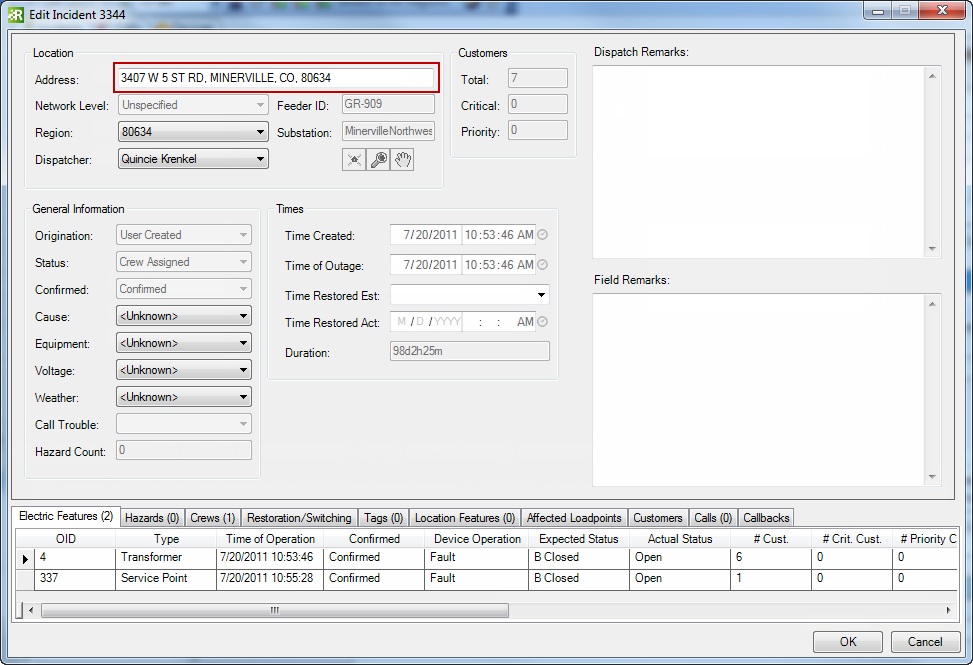
When assigning addresses to devices, hazards and features, Responder uses the logic outlined below. It searches each location in the order listed until it finds an address. If it fails to find an address at the locations listed below, Responder will leave the Address field empty. This logic applies to the Address field on devices, hazards and location features.
When an incident is created it automatically takes the address from the first device, hazard or location feature assigned to it.
In these steps, you'll assign the RXADDRESS field model name to identify which fields contain addresses.
Optionally, you can determine whether the Address field may be edited. The next steps walk you though making the Address field editable in Responder Explorer and/or Archive Explorer.
<Column Represents="Address" Editable="false" />
 |
Note that this XML will appear several times in ControlStylesConfig.xml. This field appears on different dialog windows and you can make it editable based on the window (or ControlStyle). The list below shows which ControlStyles are available and the corresponding window in the user interface. The default editability setting for the Address field is in parentheses.
ArchiveStylesConfig.xml has only one place to modify whether the Address field is editable. |
Lastly, you can determine how the address is displayed. The following steps walk through how to modify this setting. The formatting applies only to addresses pulled from calls or load points.
 |
Note that the field names (e.g., [Street], [City], etc.) correspond to the field names in the RX_CUSTOMERS table. So if the field in the RX_CUSTOMERS table is called ZipCode rather than PostalCode, the CustomerAddressFormat key in the Data Services configuration file MUST match it. |
<add key="CustomerAddressFormat" value="[Street], [City], [State], [PostalCode]" />
<add key="CustomerAddressFormat" value="[Street], [City]" />