The staking sheet displays general information associated with each stake and the assemblies associated with them. This information includes the work types, assemblies, remarks and backspan measurements connected to each specific stake. For some assemblies, such as linear, some of this information can be edited.
 |
Because of assembly-specific data, each GIS assembly is given a separate entry and always has a quantity of one. |
A side window displays the attributes associated with each assembly. The attribute information may also be edited. To display the attribute information (Figure 2), select the relevant assembly then click between the small arrows on the right side of the staking sheet (Figure 1).
To delete an assembly from the staking sheet and the map, click on the red X in the far-right edge of the sheet (Figure 1).
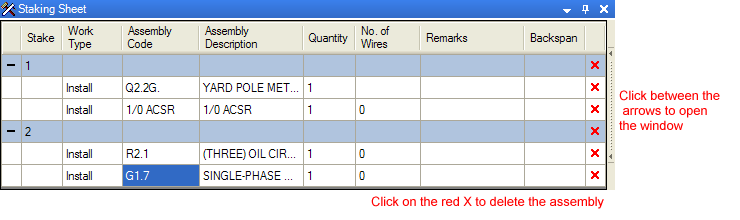
Figure 1, Staking sheet
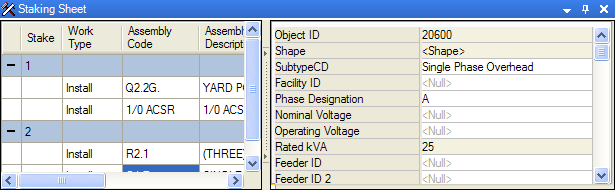
Figure 2, Staking sheet with object editor
Edit Assemblies
You can view assemblies (installed, removed and existing) on the staking sheet. The rows corresponding to stakes are highlighted in blue. The rows corresponding to assemblies are white.
- Select an assembly row to see the attributes for it in the right portion of the window.
- You may edit an assembly's attributes using the editor in the right portion of the Staking Sheet window.
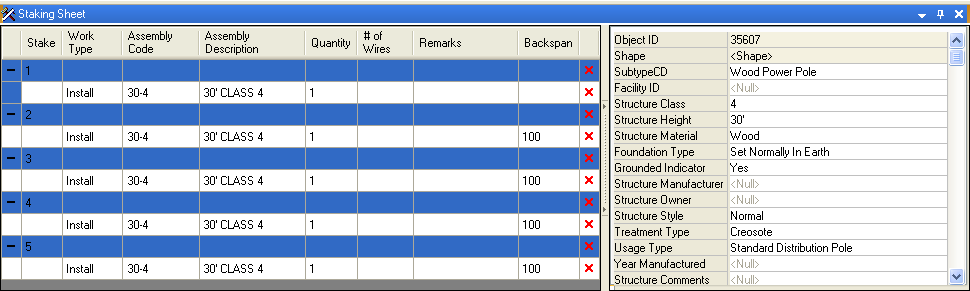
- If you wish to delete a stake or assembly from the map, use the red X at the end of each row. The rows highlighted in blue are stakes. If you delete a stake, the corresponding assembly is deleted as well. If you delete an assembly (white rows), the stake is NOT deleted. Anything you delete from the staking sheet is also deleted from the map.
Backspan
Backspan is the measurement of the distance to the previous facility and appears in the staking sheet. The backspan is populated only for GIS assemblies that map to features with the STRUCTURE model name assigned (e.g., poles).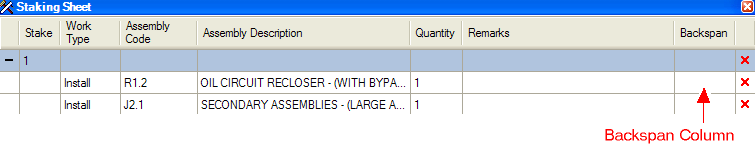
Use the Designer Staker Options to determine how the backspan is set.
