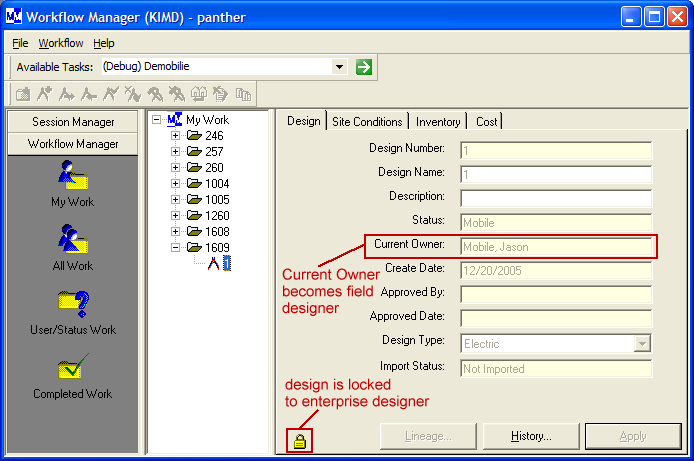Available in: ArcFM (Process Tasks toolbar), ArcFM Viewer for ArcGIS Engine (Available Tasks), Workflow Manager (Available Tasks)
Enable:
- Select design in Workflow Manager enterprise database
- Open design (from Workflow Manager enterprise database) in ArcFM or ArcFM Viewer (edit or redline design)
The enterprise designer may create a work request and a design which may be sent to a field designer for editing. To send a design to the field, or mobilize it, the enterprise designer must use the Send to Field task in the Available Tasks field. The Send/Receive Mobile Data task must also be run to make the designs available for the field designer to retrieve for use in the field. Once a design has been mobilized, it will remain in the enterprise designer's My Work folder but it will be locked. It remains in the folder because the enterprise designer is the owner of the work request.
- You may select the design in Workflow Manager or you may open the design in ArcMap.
- Select Send to Field from the Available Tasks list (in Workflow Manager) or from the ArcFM Process Tasks toolbar (in ArcMap) and click the green arrow to execute the task.
- In the Select Mobile Owner window, choose a field designer and click OK.
- The field designer you selected becomes the current owner and the design is locked.
- The enterprise designer must select the top node in Workflow Manager and run the Send/Receive Mobile Data task to make the design(s) available for the field designer.
The design is still visible to the enterprise designer because he is the owner of the work request. The enterprise designer can view the locked design, but not edit it.
In the example above, the enterprise user is logged in a viewing a design assigned to the mobile user. This design is locked to the enterprise designer.
 |
The Unlock Design task will not unlock a design that has been sent to the field and allow the enterprise designer to edit it again. The design must be sent to the enterprise first. |