The Print tool allows you to modify the appearance of the map document and print or export it.
- Select File > Print to display the Print Preview window or click the Print button on the ArcFM Viewer toolbar.
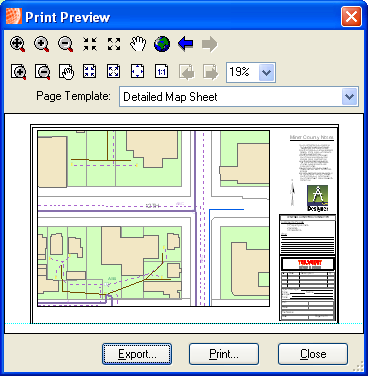
- You may modify how the document appears in the Preview window using the tools described below.
- Choose your page template from the Page Template pulldown menu. If the Printer orientation differs from the orientation selected here, the orientation selected on the Print Preview screen will always be the one used.
- If you wish to print a hard copy, click Print. If you wish to export, skip to step 6.
- The Print dialog allows you to select a printer and select the number of copies to print. Click Print (skip steps 6-8).
- If you wish to export to an electronic file, click Export.
- Select the type of file you wish to export and enter a file name. Click Save.
- The export settings allow you to determine settings such as resolution and background color. These settings will vary depending on the type of file you are exporting.
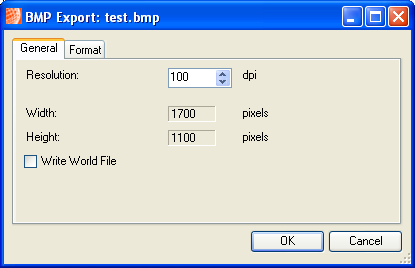
The first set of tools allows you to navigate the data in the Print Preview window.
|
Tool |
Description |
|
|
This tool provides both pan and zoom functionality. Click and hold while dragging the cursor up and down to zoom in and out. Right-click and hold while dragging the cursor around the map to pan. |
|
|
Zooms the map display to a larger extent. |
|
|
Zooms the map display to a smaller extent. |
|
|
Zooms in 25%. |
|
|
Zooms out 25%. |
|
|
Allows the user to move around the map display without changing the extent. |
|
|
Zooms the map display to include all features in the map. |
|
|
Moves the map display back to the previous display. |
|
|
Moves the map display foward to the next display. This button is enabled after you've clicked the Back Extent button. |
The second set of tools allows you to navigate the Layout view of the Print Preview.
|
Tool |
Description |
|
|
Zooms in on the page layout. |
|
|
Zooms out on the page layout. |
|
|
Pans the page layout. |
|
|
Zooms in on the page layout 25%. |
|
|
Zooms out on the page layout 25%. |
|
|
Zooms the page layout to include the whole page. |
|
|
Zooms the page layout to 100%. |
|
|
Moves the layout display back to the previous display. |
|
|
Moves the layouy display foward to the next display. This button is enabled after you've clicked the Back Extent button. |
|
|
Zooms the page layout to the specified percentage. |
 Continuous Zoom/Pan
Continuous Zoom/Pan Zoom In
Zoom In Zoom Out
Zoom Out Fixed Zoom In
Fixed Zoom In Fixed Zoom Out
Fixed Zoom Out Pan
Pan Full Extent
Full Extent Go Back to Previous Extent
Go Back to Previous Extent Go to Next Extent
Go to Next Extent Page Zoom In
Page Zoom In Page Zoom Out
Page Zoom Out Page Pan
Page Pan Page Fixed Zoom In
Page Fixed Zoom In Page Fixed Zoom Out
Page Fixed Zoom Out Zoom Whole Page
Zoom Whole Page Zoom 100%
Zoom 100% Page Back Extent
Page Back Extent Page Forward Extent
Page Forward Extent Page Zoom Control
Page Zoom Control