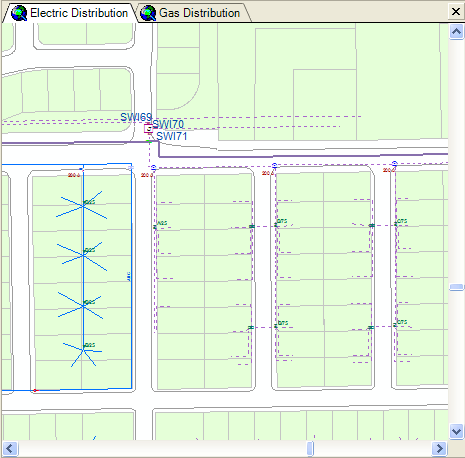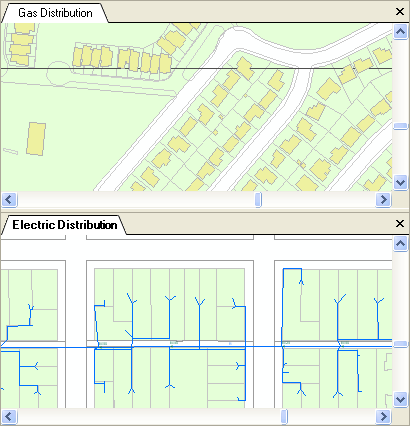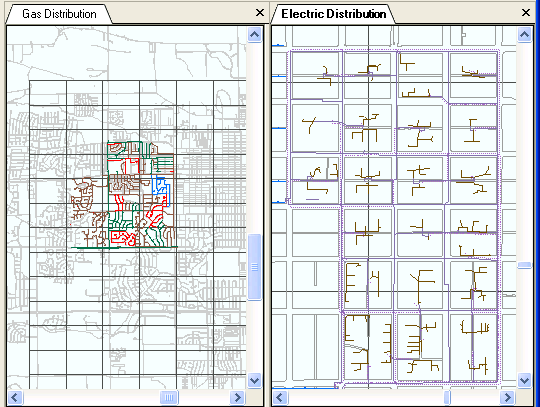A Map Display tab shows the stored display selected on the ArcFM Viewer toolbar. Click the tab name at the top of the map display to view the data.
Multiple Map Display Tabs
You may have multiple stored displays visible on multiple tabs. Use the Add New Tab tool to create additional map display tabs. Select the newly created tab and then choose a stored display to populate it with data.
Right-click tools on the map display tab names and tools in the Window menu allow you to view multiple stored displays at the same time. Right-click the tab name and select New Horizontal Tab Group or select New Horizontal Tab Group from the Window menu to display the tabs horizontally. Select New Vertical Tab Group to display them vertically. Right-click a map display tab and select Move to Next Tab Group to show only one tab at a time. You may also select this option from the Window menu.
Note: These changes are not persisted when you close ArcFM Viewer. Each time the user opens the application, only a single tab is available until the user creates a horizontal or vertical group.
Right-click a tab and select Close to dismiss the tab. You may get it back by creating a new tab with the Add New Tab tool and selecting the stored display.
Horizontal display
Vertical display
Use the Synchronize Map Tabs tool to display the same area on every Map Display tab.