Use the Graphic Element tools to arrange and modify graphics created using the Graphics Tab.
The Graphic Element tools are not available on a toolbar. If you wish to use these tools, you may add them to any toolbar. They are available in the Customize dialog.
- Right-click the area around the docked toolbars and select Customize.
- Select the Commands tab and select the Graphic Element category.
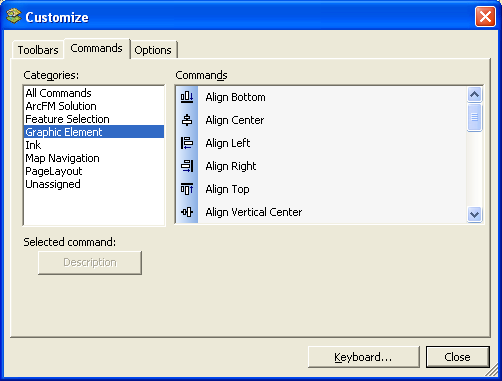
- Drag icons from the Graphic Elements category and drop on any toolbar.
|
Tool |
Description |
|
|
Aligns selected elements to the bottom. |
|
|
Aligns selected elements to the horizontal center. |
|
|
Aligns selected elements to the left. |
|
|
Aligns selected elements to the right. |
|
|
Aligns selected elements to the top. |
|
|
Aligns selected elements to the vertical center. |
|
|
Brings the selected element(s) forward. |
|
|
Brings the selected element(s) to the front. |
|
|
Distributes selected elements evenly in the horizontal direction. |
|
|
Distributes selected elements evenly in the vertical direction. |
|
|
Groups the selected elements. |
|
|
Rotates the selected text or graphics. |
|
|
Rotates the selected text or graphic(s) 90 degrees counterclockwise. |
|
|
Rotates the selected text or graphic(s) 90 degrees clockwise. |
|
|
Selects graphic elements on the map. It will not select features. |
|
|
Sends the selected element(s) backward. |
|
|
Sends the selected element(s) to the back. |
|
|
Ungroups the selected elements. This tool is enabled only with a grouped graphic selected. |
 Align Bottom
Align Bottom Align Center
Align Center Align Left
Align Left Align Right
Align Right Align Top
Align Top Align Vertical Center
Align Vertical Center Bring Forward
Bring Forward Bring to Front
Bring to Front Distribute Horizontally
Distribute Horizontally Distribute Vertically
Distribute Vertically Group
Group Rotate
Rotate Rotate Left
Rotate Left Rotate Right
Rotate Right Select Elements
Select Elements Send Backward
Send Backward Send to Back
Send to Back Ungroup
Ungroup