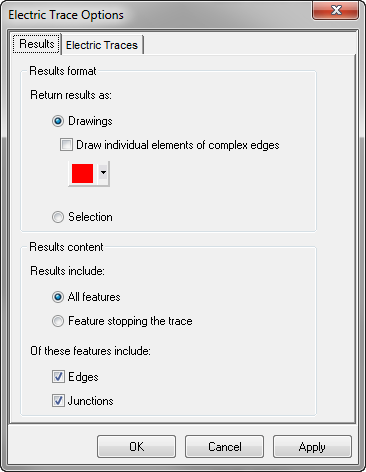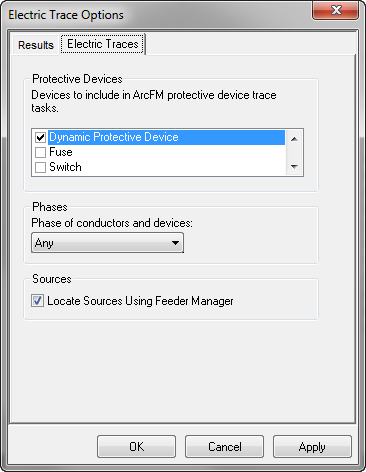Use the Electric Tracing Options to determine how results are displayed and how the trace searches for phases and sources.
Results Format: Select the format in which you'd like the results to be displayed. This option may also be set using the Results as Selection toggle button on the Electric Traces toolbar. The following traces ignore the "Draw individual elements of complex edges" checkbox: ArcFM Downstream, ArcFM Electric Distribution.
You may change the Results Format option after the trace has been executed. If you switch from Drawings to Selection, the current trace results will be converted to a selected set when you click OK. If you switch from Selection to Drawings, the current trace results will NOT be converted to graphics.
Results Content: Use this field to indicate the features that should be included in the trace. These settings are used by only the Electric Distribution and Downstream traces. All other traces ignore these settings.
Protective Devices: Select the checkbox(es) of the device(s) to be included in a protective device trace (upstream or downstream).
 |
The ArcFM Electric Next Upstream Protective Device Trace does not respect the options under Protective Devices. |
Phases: Choose a phase to be traced (for example, At least C) from the dropdown menu at the Phases field. The default value is Any. NOTE: When the user selects an "At least" option, the trace ignores the presence of other phases. An "At least A" trace will include A, AB, AC, and ABC in its results. If the user selects "A," the trace will return results with only phase A. It will not return AB, ABC, etc. If "At least AB" is selected the results will include AB and ABC phases, but not A or B phases.
 |
Options in the Phases menu do not affect the Next Upstream Protective Device Trace and Isolation Protective Device Trace. These trace tasks always behave as if this menu's Any option is active (i.e., they trace all phases present on the selected feature). |
Sources: Select the Locate Sources Using Feeder Manager checkbox if you want to identify sources as features that are related to CircuitSource objects. If the box is unchecked, Electric Trace Solvers will identify as sources any features that have an AncillaryRole field set to Source. If this field does not exist or it is not set to Source on any feature, an empty results set is returned.