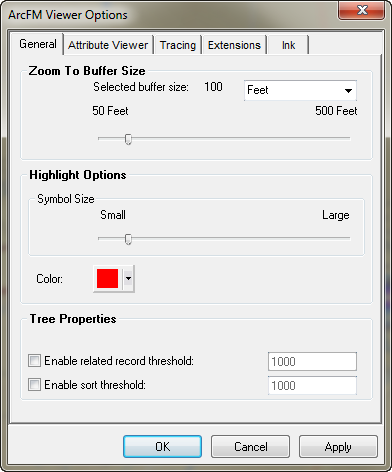The General tab allows you to set the Zoom To buffer size and the Highlight properties. Access the ArcFM Viewer Options in the ArcMap Tools menu.
The Zoom To utility changes the map extent to include the user's selected feature(s). A buffer is included in this extent, and the buffer can be modified on the General tab in ArcFM Viewer Options. Click and drag the pointer along the bar to increase or decrease the buffer around the feature(s). You may also click on the bar to move the marker in intervals. Each time you click on the bar, it moves the marker in 50 unit intervals toward the cursor.
For example, a user may set the Zoom To buffer size to 50 feet. The Zoom To functionality will then manipulate the map extent to include the selected feature(s) plus 50 feet around the perimeter. The unit type shown (feet, in the example), is dependent upon the units used in the map document.
You can also adjust the units of the buffer size via the drop-down menu. You may find this option useful if, for example, your map units are decimal degrees.
You may also change the size and color of the flash for the Highlight utility. When you right-click a feature on the Attribute Editor or Locator tool and select Highlight, the feature will flash three times on the map. This option allows you to change the size and color of the flash. Click and drag the pointer along the bar to increase or decrease the size. The Color button shows the current color of the highlight (red in the example below). Click the button to display the Color window and select a highlight color.
Enable related record threshold: When this option is enabled, ArcFM will display no more than the indicated number of related records in the Attribute Viewer. If an item in the Attribute Viewer is expanded and happens to be related to a large number of other records (hundreds or thousands), the Attribute Viewer tree may take an extraordinary amount of time to build. When enabled, this setting causes the Attribute Viewer to build only the number of related items designated by the option (default = 1000). This number is configurable in the Options dialog.
If the number of related objects exceeds the threshold, an "Exceeded Threshold" node appears in the tree. You can change the Threshold option, then stop editing and start editing again to enable the new threshold.
Enable Sort Threshold: This option allows you to set a threshold for sorting. If the number of features in the tree exceeds the value indicated by this option, the features will not be sorted. If this option is left unselected, then features will always be sorted in trees. Sorting a tremendous number of items may slow performance.