When the user places a template favorite that contains a choice list, the following dialog will appear.
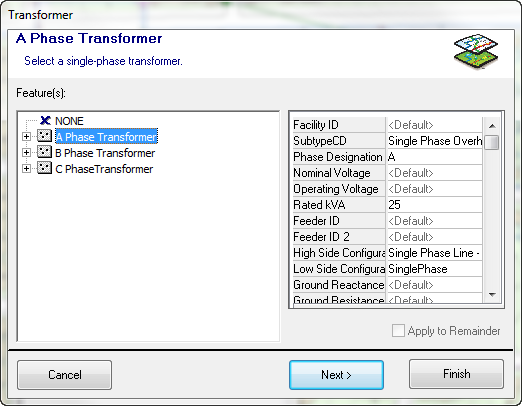
Choice List in ArcFM
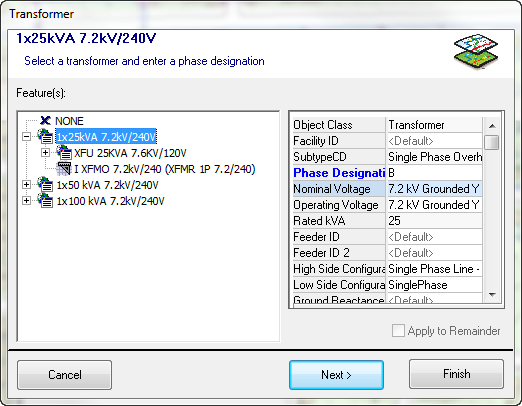
Choice List in Designer
- Instructions from your administrator will appear in the white bar at the top of the dialog ("Select a transformer and enter a phase designation" in the example above).
- Unselect the Apply to Remainder checkbox to select a specific feature or compatible unit (CU) each feature in the series. Leaving this checkbox selected applies your selection to all features in the series. If this checkbox is disabled, the feature isn't part of a series or is the last feature in a series.
- Designer Only. The Compatible Units field and the Add Non-GIS CUs button will remain disabled when the only action required is to update attributes. These are enabled when the user must select a CU.
- The NONE option appears only if your administrator chose to include this option when creating the template favorite.
- Select a feature or CU by clicking it to highlight.
- Click Next > to continue placing the template favorite.
- You may click Finish to complete placement of the template favorite, accepting as many defaults as possible. You will still be prompted for any required actions.

