

| ArcFM Desktop Overview > ArcFM > ArcFM Toolbar > ArcFM QA/QC Tool |
The QA tool compares feature attribute values to existing validation and connectivity rules in the geodatabase to ensure that attribute values do not conflict with these rules. The results are displayed on the Attribute Editor QA/QC tab.
To execute the ArcFM QA/QC tool, select a group of features to be validated and click the QA tool  on the ArcFM toolbar. Alternately, you may use the Locator tool to search for a specific set of features, then right-click the results pane and select Run QA/QC (to QA highlighted features in list) or Run QA/QC All (to QA all features in the list). These two right-click tools are also available in the Selection tab of the Attribute Editor.
on the ArcFM toolbar. Alternately, you may use the Locator tool to search for a specific set of features, then right-click the results pane and select Run QA/QC (to QA highlighted features in list) or Run QA/QC All (to QA all features in the list). These two right-click tools are also available in the Selection tab of the Attribute Editor.
While the ArcFM QA/QC tool is running, it displays a progress dialog. You may click Cancel to stop the validation.
Depending on the option setting, the results may display only the invalid items from the selection or the entire selection with the invalid items identified.
|
Types of validation rules that the QA tool checks are: Coded domain values are the set of valid values an attribute can have. Range domains are the range of numeric values between which a value must fall. Contingent attribute validity is a set of valid values that depends on the value of another attribute. Connectivity rules govern which network features can be connected. Once you've obtained results on the QA/QC tab, you may right-click to access the following tools.
The ArcFM QA/QC Version Difference tool is another QA tool that allows you to compare a version to its parent and identify differences. |
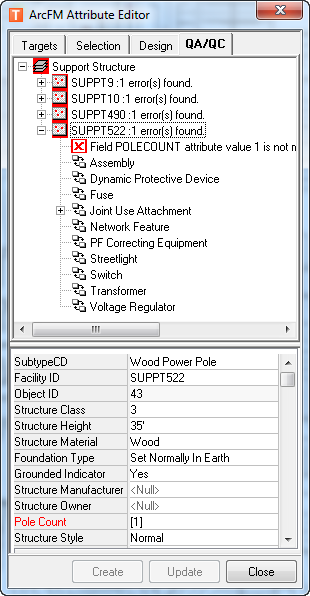 |