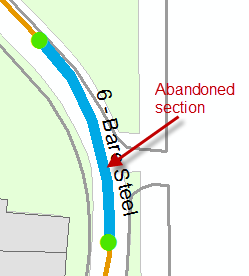| ArcFM Desktop Overview > Designer Express > Designer Express Toolbar > Designer Express Abandon Tool |
Use the Express Abandon tool to mark a feature or a set of features to be abandoned. Before abandoning a section of pipe, you will need to isolate it using cut points. A cut point is a feature class designated by your Administrator with a specific model name. The Express Abandon tool traces the line to be abandoned and stops at any feature with the DFC_CUT_POINT model name assigned. Once the portion of line is isolated using cut points, it is abandoned and its symbology on the map is replaced with the symbology for the design feature that represents that abandoned pipe.
The Express Abandon tool requires the ArcFM Abandon tool be properly configured.
 |
This procedure marks the design features and regular features you want to abandon. However, the features are not actually abandoned until after you run the commission tool. |
To abandon a feature using the Express Abandon tool, you must have an express design open. Then follow the steps below.
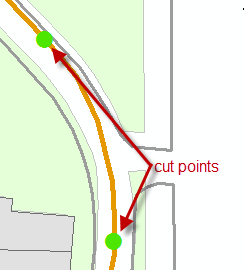
 tool from the Designer Express toolbar. This changes the cursor to a green square.
tool from the Designer Express toolbar. This changes the cursor to a green square.