The Commission Design Features tool provides a means for the GIS editor to commission new features by converting design feature classes (DFCs) to regular feature classes that participate in the geometric network. Before commissioning your features, note the following:
- If the DFC does not map to a core feature class, it will not be converted.
- The tool converts all annotation types, except for feature-linked annotations.
- After a DFC is converted to a regular feature, the DFC is automatically deleted.
- After conversion, network connectivity is maintained for the new regular features that are correctly snapped to other network features.
Send to GIS Editor
Use the Send to GIS task to transition the express design to a GIS Editor who has the permissions to perform the as-built edits.
- Open Workflow Manager and select the express design.
- Select the Send to GIS task in the Available Tasks field and click the green arrow to execute.
Commission Features
The GIS Editor will perform the as-built editing on the design. Follow the steps below. A Designer Express license is not required for these steps. You can commission features with an ArcFM or Designer license.
- Open Workflow Manager and select the express design.
- Select the Open Express Design for As-Built Editing task in the Available Tasks field and click the green arrow to execute. This opens the design for as-built editing, which means the editor cannot place design features. The Design Palette is empty and the tools specific to Designer Express are disabled (e.g., Design Estimate, Express Abandon, Palette Manager, etc.).
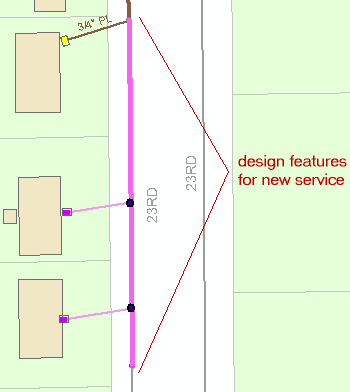
Figure 1, In the above example, the express design has been opened for as-built editing. In this example, the existing design features are displayed on the map in pink.
- You can select the express design features to be commissioned or you can select nothing. If you select nothing, all express design features in the design will be commissioned. If you select any DFCs, only those selected will be commissioned. This makes it easy to commission only a portion of a design if necessary.
 |
If you select only some the of the DFCs you used as cut points some features outside the cut area may also be abandoned. If you want to abandon only the features inside the cut area, select all or none of the DFCs used for cutting. |
- Click the Commission Design Features button. If you have selected no features, you will be prompted to verify that you want to commission all features in the design. If you selected some DFCs, you will be prompted to verify that you want to commission the number of features selected.
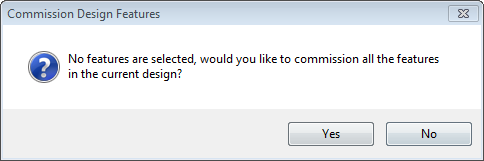
- Click Yes to commission features or No to cancel.
- When the as-built editing is complete, you may reconcile and post the design.
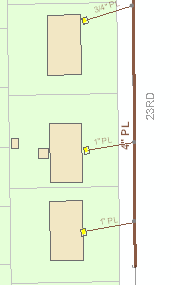
Figure 2, The design features from figure 1 have been commissioned and are now regular features that participate in the network. The express design may now be reconciled and posted.
 |
Commissioning Design Features
Designer Express commissions design features in the following order:
- Lines
- Points
- Polygons and annotations
- Abandoned features
- Removed features
|
 |
Express Design Features vs. Regular Features
- A regular design requires the designer to adhere to networking, cartographic, and accounting standards. An express design requires the user to adhere to less rigid standards.
- A regular design uses Compatible Units (CUs), an object which can include material costs and associated costs, such as labor. An express design simply has cost items assigned to a Design Feature Class (DFC). The cost items can give an good estimate, but may not give a precise cost.
- While an express design is good for sketching a flexible design, a regular design is good for creating a final, highly-detailed design which adheres to a company's networking, cartographic and accounting standards.
|




