

| ArcFM Desktop Overview > Designer > Compatible Unit Filter > Explore Pane |
 |
Designer Mobile Users: If you're using the CU filter in the field, do not make changes to the Explorer Pane (e.g., modify, create or delete palettes or searches). These types of changes will cause conflicts when the design returns to the Enterprise. |
Use the Explore pane in the Compatible Unit Filter to create and organize palettes and searches. This section also offers topics that discuss creating and editing Palettes and Searches.
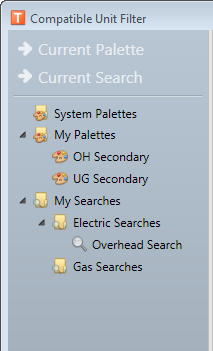
Expose or hide the Explore pane using the show/hide button above the Filters section.

Use the right-click tools on the nodes in the Explore pane to create a folder structure that organizes your palettes and searches. Palettes may be organized into System Palettes and My Palettes. System Palettes are available to all users on the geodatabase. A palette stored in My Palettes is available only to the user who created it.
All items in the System Palettes, My Palettes, and My Searches directories are arranged alphabetically.
 |
A created folder is any folder created by a user or administration. This means any folder EXCEPT System Palettes, My Palettes, My Searches. These three folders cannot be modified or deleted. |
These buttons allow you to toggle the Results pane between the palette and search views. Click Current Palette to view the last palette selected. If no palette has been selected the Compatible Units list will be empty. Click Current Search to view the last search entered.