

| ArcFM Desktop Overview > Conduit Manager > Underground Facility Manager > Create and Edit UFM Diagram |
 The Launch Diagram Manager tool either creates a new underground facility diagram or displays an existing diagram. If you wish to create a new diagram, ensure an editing session has been started. If a diagram exists at the selected location it will be displayed and available for editing. You may perform available steps in the Diagram Manager (e.g., create duct banks and ducts, add annotation, etc.).
The Launch Diagram Manager tool either creates a new underground facility diagram or displays an existing diagram. If you wish to create a new diagram, ensure an editing session has been started. If a diagram exists at the selected location it will be displayed and available for editing. You may perform available steps in the Diagram Manager (e.g., create duct banks and ducts, add annotation, etc.).
If you do not have an editing session started, the Launch Diagram Manager tool will display existing diagrams, but not allow a new one to be created.
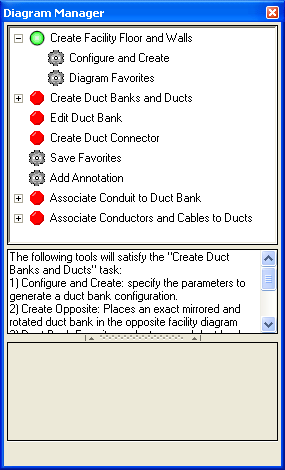
Figure 1, Diagram Manager for new diagram
The top section of the Diagram Manager displays the steps involved in creating and managing underground facility diagrams. Steps that are available to be executed have a green dot  next to them. A step with a red dot
next to them. A step with a red dot  may not be performed until a previous task is completed. For example, you may not create ducts until the facility floor and walls are created. When a step is expanded, the tasks that may be performed are listed. Completed tasks are indicated with a checkmark
may not be performed until a previous task is completed. For example, you may not create ducts until the facility floor and walls are created. When a step is expanded, the tasks that may be performed are listed. Completed tasks are indicated with a checkmark  .
.
The middle window displays instructions for the selected step. This window may be hidden or displayed by clicking the bar.
The bottom window displays the options for the selected task.
Create Diagram Steps: