
Using ArcFM Solution Desktop
Associate Conductors and Cables to Ducts

| ArcFM Desktop Overview > Conduit Manager > Underground Facility Manager > Create/Edit UFM Diagram > Associate Conductors and Cables to Ducts |
This step allows you to assign conductors and cables to specific ducts within a duct bank or unrelate existing conductor/duct assignments. Before this step may be performed, the conduit must be associated to a duct bank in the diagram.
 or Zoom Out
or Zoom Out  button to determine the extent of the search buffer. The buffer is used to search for conductors and cables in proximity to the conduit. The window above these buttons lists the found conductors or cables. A message indicates the size of the buffer.
button to determine the extent of the search buffer. The buffer is used to search for conductors and cables in proximity to the conduit. The window above these buttons lists the found conductors or cables. A message indicates the size of the buffer. button and click a duct bank on the diagram. The window displays the available ducts in the selected duct bank. When you select a conductor/cable or duct on the Disassociated Items tab, the feature is highlighted on the diagram.
button and click a duct bank on the diagram. The window displays the available ducts in the selected duct bank. When you select a conductor/cable or duct on the Disassociated Items tab, the feature is highlighted on the diagram.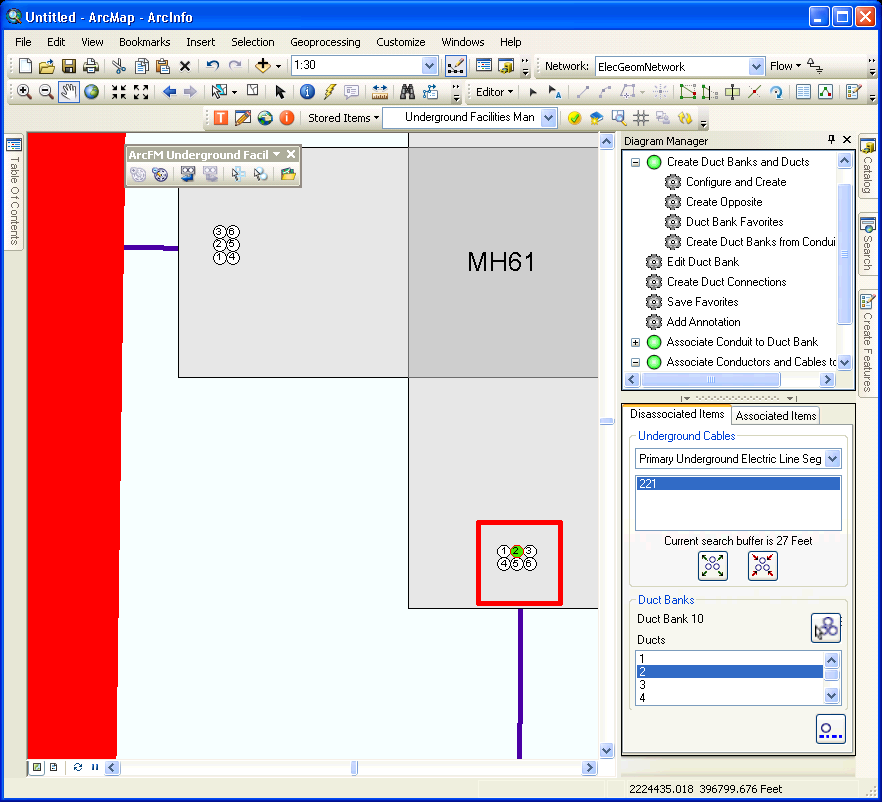
 button to associate the selected conductor and duct.
button to associate the selected conductor and duct.Nothing will change in the user interface to indicate that you've made the association. To see the change, select the Associated Items tab and select the duct bank to which the conductor was associated. You will see the duct and associated conductor there.
 button and click a duct bank on the diagram. The window displays the ducts that have related conductors or cables.
button and click a duct bank on the diagram. The window displays the ducts that have related conductors or cables. button.
button.