Lasso Annotation displays information about the conductors or cables contained within the lasso. Various options for configuration allow the administrator to determine which conductor information is displayed in the Lasso Annotation.
Method 1: A string may be constructed from an Annotation feature class related to the conductor.
Method 2: A field on the conductor feature class may be displayed in the Annotation list.
Method 3: The feature class alias and ObjectID may be displayed in the Annotation list. This is the default.
If Method 1 is not configured, Method 2 will be used. If Methods 1 and 2 are not configured, Method 3 is used by default.
Configure Method 1:
- Right-click at the dataset level of your geodatabase and select New | Feature Class.
- Enter feature class name (PriUGLassoAnno, for example).
- Select Annotation Features from the Type dropdown list.
- Select the checkbox for "Link the annotation to the following feature class".
- Select desired cable or conductor feature class (e.g., PriUGElectricLineSegment).
- Click Next.
- Enter a Reference Scale (e.g., 200) and select the appropriate map units. The annotation font size may be altered only by adjusting the Reference Scale.
- Uncheck the "Create annotation when new features are added" checkbox and the "Update annotation when feature's shape is modified" checkbox.
- Click Next.
- Click the Expression button.
- Create string expression by dragging OR double-clicking desired attribute fields to the expression window. Add text, quotes, and ampersands as desired. In the example below, example fields are designated in brackets.
"OID: " & [OBJECTID] & " " & [ConductorMaterial] & " " & [ConductorSize] & " Phase: " & [PhaseDesignation]
produces this string:
OID: 1 ACSR 1/0 Phase: A
- Click Next.
- Accept remaining defaults.
- Click Finish.
- Assign model name ULSMEMBERANNO or LASSOMEMBERANNO to this annotation feature class. ULSMEMBERANNO is the same model name used by Cross Section Annotation. The LASSOMEMBERANNO model name allows you to use a different feature class for Lasso Annotation.
Configure Method 2:
-
- Select the field on the conductor or cable feature class that will be included in the Lasso Annotation.
- Assign to those fields the field model name LASSOTEXTFIELD. If Method 1 is not configured and no field has the LASSOTEXTFIELD model name assigned, Conduit Manager will then look for a field with the ULSTEXTFIELD field model name assigned.
Configure Method 3:
If Methods 1 and 2 are not configured, Method 3 will be used by default. It requires no configuration.
Note: Don't confuse the LASSOTEXTFIELD field model name with the LASSOTEXT field model name, which is applied to the field on the Lasso feature class that contains the string to be displayed. Lasso does not use the ConductorInfo table to create annotation.
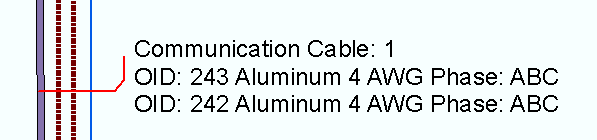
Lasso and annotation configured using Method 1

