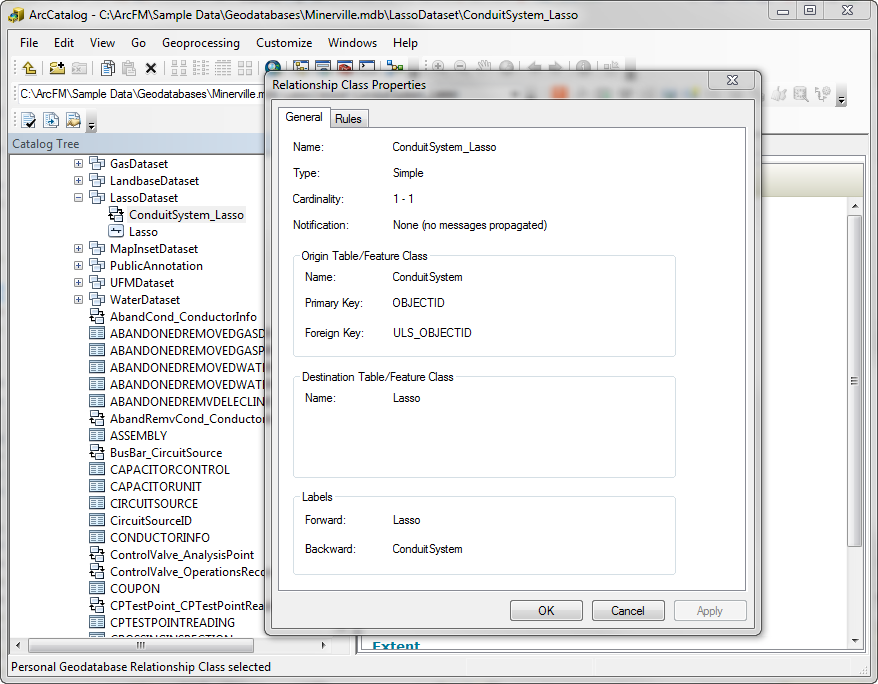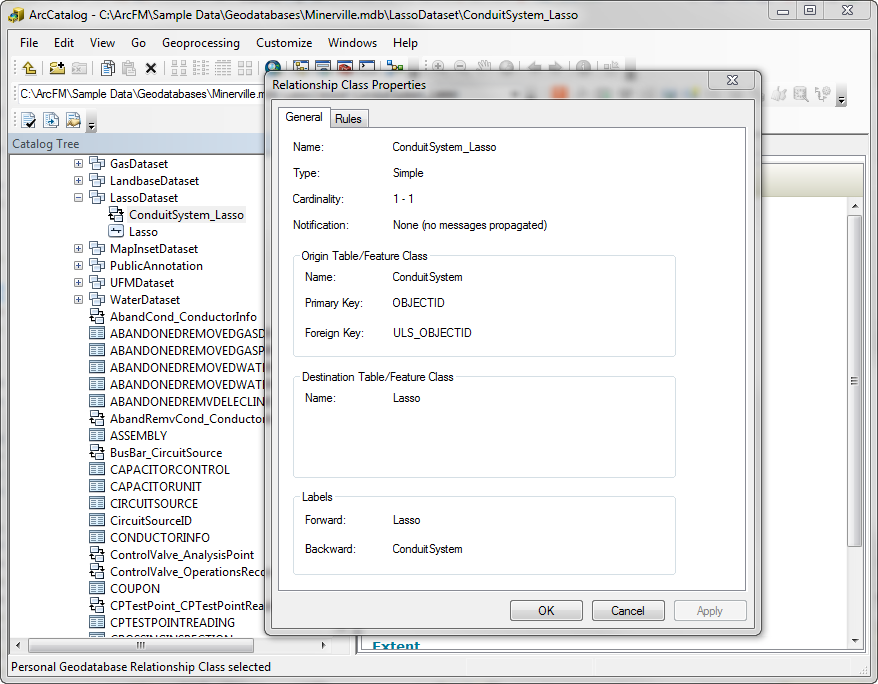To configure the Lasso tool, create the Lasso feature class (if it doesn't already exist) and build a relationship class between Lasso and Conduit System feature class. Make sure you have added the model name LASSO to the Electric Object Class Model Name Domain and field model name LASSOTEXT to the Electric Field Model Name Domain. Lasso annotation can use annotation configured for Conduit System, with exceptions as described in Lasso Annotation.
- If you do not already have a Lasso feature class in your geodatabase or you wish to create a new on, refer to the Create Non-Network Class page that discusses creating an ArcFM Lasso feature.
- In ArcCatalog, right-click the Lasso feature class and select ArcFM Properties Manager.
- On the Model Names tab, assign the LASSO model name.
- On the Field Model Names tab, assign field model name LASSOTEXT to Lasso Text field.
- On Object Info tab, assign the ArcFM Lasso Relate autoupdater to On Feature Create event.
- On the Field Info tab, select the LassoText field and set the Editable field property to No. Select the ULS_ObjectID field and set its Visible field property to No. Set the Visible field property of the Shape.Len (or Shape_Length in Access) field to No.
- Click OK to save changes and dismiss the ArcFM Properties Manager.
- Next, build a relationship between ConduitSystem and Lasso. Refer to the Create Relationship page for more information.
Origin: ConduitSystem
Destination: Lasso
Type: simple
Notification: None
Cardinality: 1:1
Foreign Key: ULS_OBJECTID