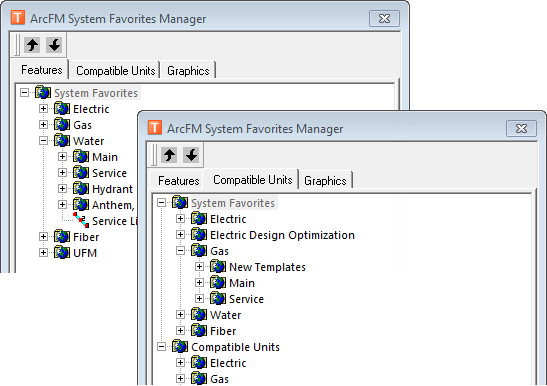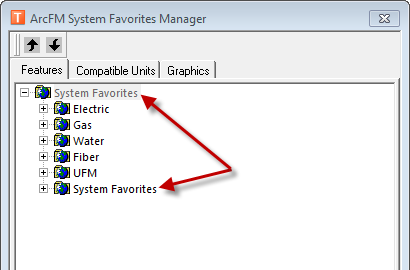Once you have created a Login database to be used in the field, you may export favorites and graphic favorites from the Enterprise database into an XML, then import that XML into the Login database.
- In ArcCatalog, select the Enterprise database and click the ArcFM Favorites
 button.
button.
- If you intend to use ArcFM in the field, select the Features tab and export Feature favorites. If you intend to use Designer in the field, select the Compatible Units tab and export CU Favorites.
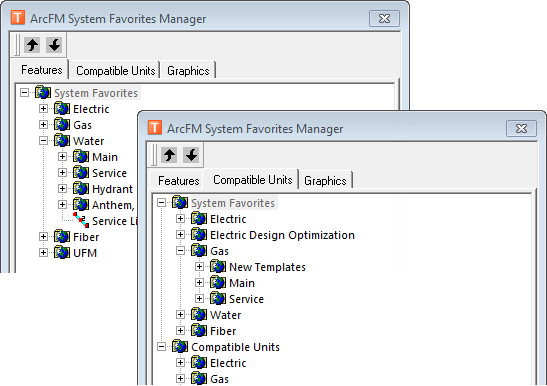
Figure 1
- Select the category you wish to export. You can export only one category at a time. You can either export each category individually (e.g., Electric, Gas) or you can select the System Favorites category and export all system favorites at once. Note that if you export the System Favorites category, it will be imported into the System Favorites category in your Login database (Figure 2). If you export each category individually, your Login database favorites will be organized similar to Figure 1.
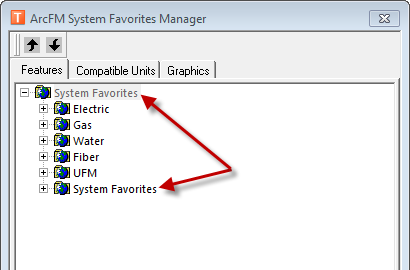
Figure 2
- Click Export. Provide a name for the exported XML and click Save. The system favorites will be exported to the XML file. Select and export each category you wish to export.
- Click OK to dismiss the ArcFM System Favorites Manager.
- In ArcCatalog, select the Login database and click the ArcFM Favorites
 button.
button.
- Select the tab you exported from in step 2 (Features or Compatible Units).
- Delete the sample system favorites in the System Favorites category. These are part of the sample data and will be replaced with system favorites from your Enterprise database.
- Select the System Favorites category and click Import.
- When you select the XML to import and click Open, you will be prompted to select a Backdrop geodatabase to validate the XML. Click OK.
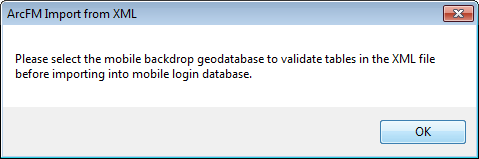
- Browse to the Backdrop geodatabase and click OK.
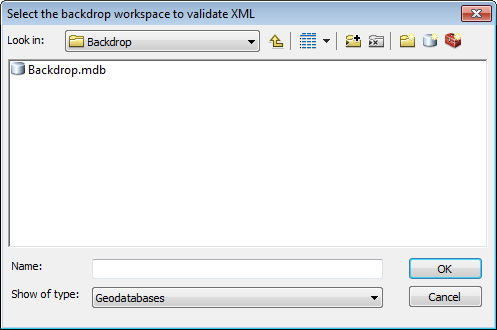
- Repeat steps 9-11 for each favorite category you wish to import into your Login or Backdrop database.
- Click OK to dismiss the ArcFM System Favorites Manager.