

| ArcFM Desktop > Geodatabase Replication > Configure Replication Server > Using Geodatabase Replication Server |
Before a client can retrieve updates from the replication server, Geodatabase Replication must be started. There are multiple ways to start the Geodatabase Replication Service. Schneider Electric recommends using the Start Menu Shortcuts method.
This method allows you to set a specific time to initiate Geodatabase Replication updates. When creating a new Windows task, browse to ReplicationConsole.exe and add Server as an argument.
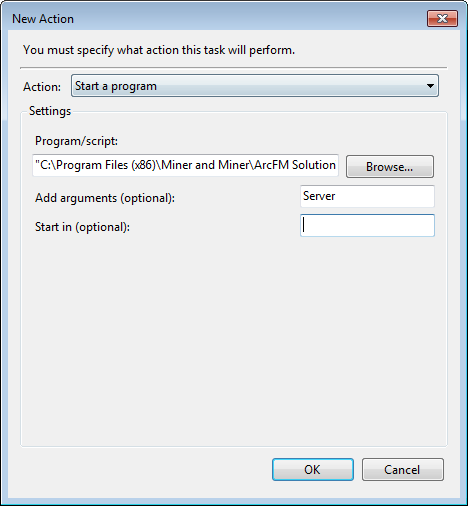
Figure 1
This method does not provide access to the console window. Geodatabase Replication runs in the background as a service. To verify that it is running, check the Services window (Control Panel > Administrative Tools > Services).
To start the Geodatabase Replication Server, select Start Geodatabase Replication Service in the Start menu: ArcFM Solution > ArcFM Geodatabase Replication > Start Geodatabase Replication Service.
To initiate updates, select ArcFM Geodatabase Replication Server in the Start menu: ArcFM Solution > ArcFM Geodatabase Replication > ArcFM Geodatabase Replication Server
To stop the Geodatabase Replication Server, select Stop Geodatabase Replication Service in the Start menu: ArcFM Solution > ArcFM Geodatabase Replication > Stop Geodatabase Replication Service.
This method provides access to a console window that displays status messages.
Figure 2
This starts the Geodatabase Replication and places an icon on the Start menu tray.
Figure 3
Right-click the icon in the Start menu tray to display available options:
There are several commands available in this command window.
Command
Description
b
Performs an extract using the Initial Extract database; all changes made to the SDE geodatabase since the creation of the initial extract database will be included in the replication
d
Cancel; quits all pending Bits jobs
s
Silent; disables the balloon tips
u
Update; forces all replicas to synchronize with SDE
v
Verbose; enables the balloon tips
x
Exit; stops Geodatabase Replication