
ArcFM Tools in ArcCatalog
Create System Favorite

| Configuring the ArcFM Solution Overview > ArcCatalog Tools > ArcFM System Favorites Manager Overview > Create System Favorite |
Use the ArcFM System Favorites Manager to create favorites that are available to all users connected to the geodatabase. A favorite is a feature with a description and user-defined attribute values. System favorites may be created on the Features or Compatible Units tabs.
 or a CU favorite
or a CU favorite  .
.
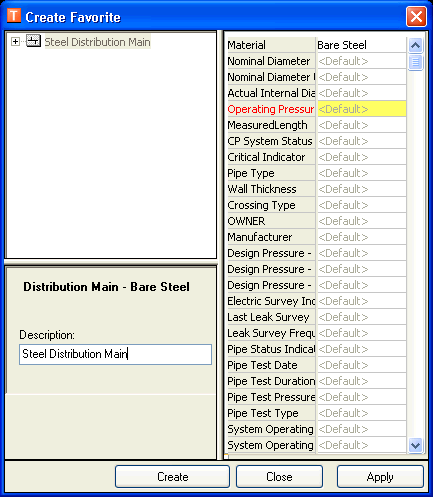
Feature favorite
 button to continue the search.
button to continue the search.
 button to continue the search.
button to continue the search.
 button to continue the search. Note: If you're attempting to add a CU that has been recently created, it will not appear in the list until you've clicked Apply on the System Favorites Manager.
button to continue the search. Note: If you're attempting to add a CU that has been recently created, it will not appear in the list until you've clicked Apply on the System Favorites Manager.