

| Configuring the ArcFM Solution Overview > ArcCatalog Tools > ArcFM Properties Manager > ArcFM Properties Manager - Geodatabase Level |
Some ArcFM properties may be set at the geodatabase level. Access these properties by right-clicking a geodatabase and selecting ArcFM Properties Manager. The following tabs are available.
Model Names
This tab allows you to assign model names at the geodatabase level. This tab requires a domain called "Database Model Name Domain". See the Domains and Create Domains pages for information about creating this domain. If the domain is not created properly, the following error message appears when you access the tab:
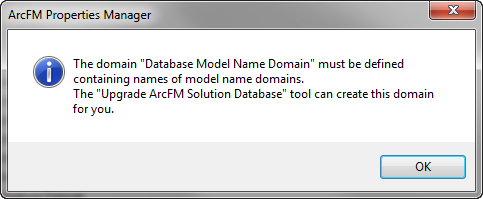
Once you have the domains properly configured, you may use the Model Names tab to assign model names to the geodatabase.
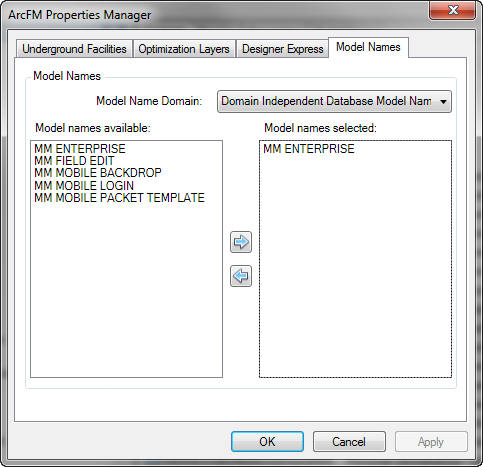
Underground Facilities
This tab is used by the Underground Facility Manager, which is part of the Conduit Manager extension. The Duct Units setting is used only by the Underground Facilities Diagram Manager to draw ducts to scale and by Conduit Manager to scale ducts when creating cross section annotation.
Duct Units: This field determines the units (e.g., inches, centimeters, etc.) used for duct size. Select a value from the menu.
Use the Map Size Multiplier to appropriately scale your ducts' cross-section annotations. If you leave this field blank, it defaults to 12. That means that if Duct Units are in Feet and you have 4 inch ducts in a duct bank, the cross section annotation for each duct in that duct bank will appear on the map as 4 feet in diameter. If you set Duct Units to Meters, however, you probably want to consider setting the Map Size Multiplier to a value less than 12 so that cross-section annotations display in an appropriate size.
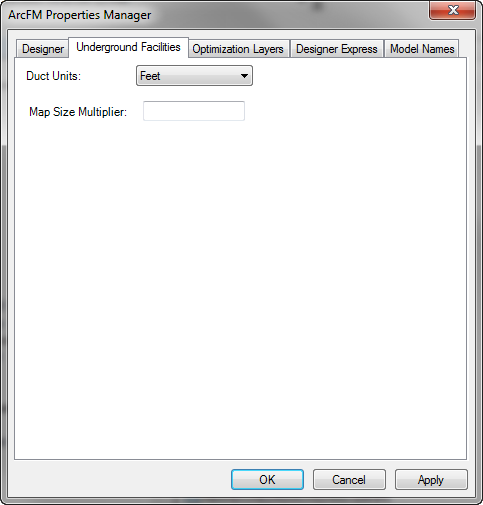
Optimization Layers
This tab is available only if you have Designer installed. It is used by Design Optimization which is part of the Designer extension. You can select the layer group and configure the selected layer group's symbology using the options available on this tab.
Layer Group: This field allows you to choose which layer will be the symbology target for Design Optimization. Currently the Front Lot Electric URD is the only selection available from the Layer Group dropdown. The left pane displays a list of the default symbology layers used by Design Optimization for the selected layer group. The Configure Symbology page in the Design Optimization section describes the various ways to configure your Design Optimization symbology.
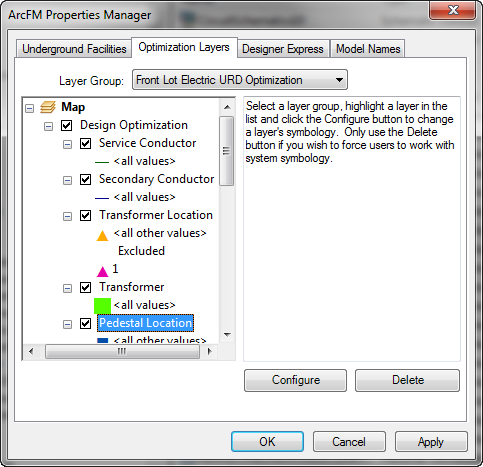
Designer
This tab is available only if you have Designer installed. It allows the user to set various Designer-specific options.
Non-GIS CU Options: This field allows you to maintain EDM data for non-GIS CUs. To assign a table, right-click the geodatabase and select ArcFM Properties Manager. Select a table in the Extended Data Definition Table field.
Linear CU Options: If users assign linear CUs (e.g., conductor, pipe) to Work Locations, you can elect to assign the linear CU in one of three different ways: Starting work location, Start to end work location (span), or Ending work location. The options in the pulldown menu are described in more detail on the Designer CU to Work Location Assignment page in the Using ArcFM Solution online help (Designer Toolbar section).
Work Request Layer: Select this checkbox to display the work request layer when a design is open. If this field is unchecked, the work request layer will remain hidden.
CU Favorites: This option determines how a work function is assigned to a GU that has no driving CU within a favorite. For example, the GU may have no CU or only non-GIS CUs.
Enabled: A GU with no driving CUs inherits the active work function on the CUs tab when it's sent to the Design tab or the Targets tab.
Disabled: The GU with no driving CUs will not inherit the active work function when the CU favorite is sent to the Design tab or the Targets tab.
If the GU or any of its CUs were assigned Work Function values when the favorite was created, these values will remain when the favorite is sent to the Design tab or Targets tab. The non-GIS CUs in the favorite always inherit the work function on the CUs tab (assuming they weren't assigned a work function when the favorite was created).
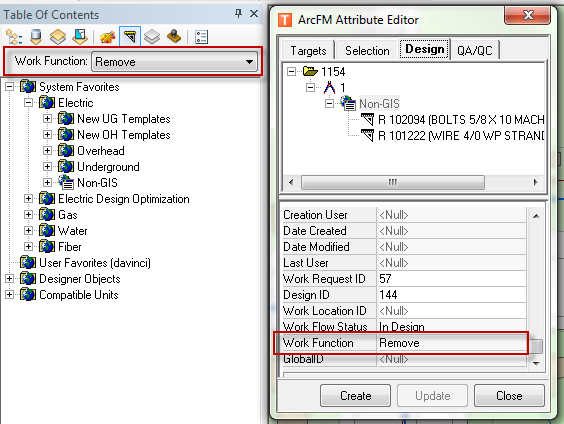
Option Enabled: GU inherits Remove work function from CUs tab
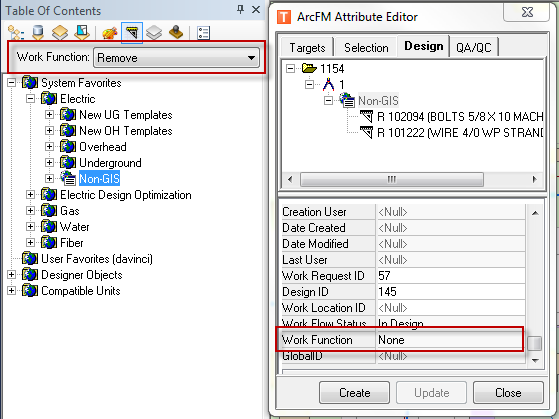
Option Disabled: GU has no work function
Designer Express
This tab is not meant for external use.