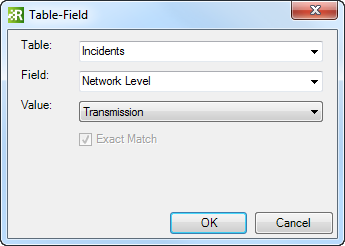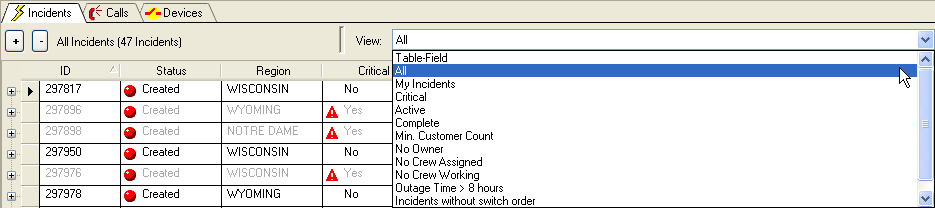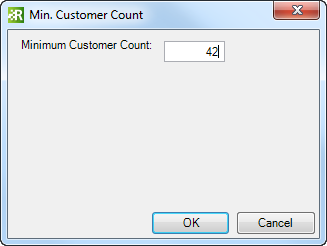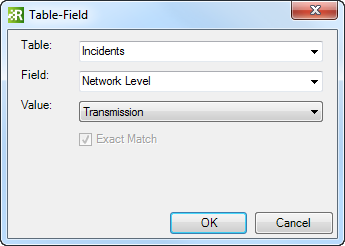Available in Responder Explorer.
The Incidents tab allows you to use filters to display incidents. Select a filter from the pulldown menu to change the display. The selected filter also takes into account the setting of the Show Regions toggle button. If it is set to Show All Regions, the filter will be applied to all regions. If it is set to Show My Regions, the filter is applied only to the regions assigned to the current user. The next to the left of the filter field indicates which Show Regions setting is in affect ("All Incidents in My Regions", in the example below).
 |
Incidents created by a dispatcher are displayed in that dispatcher's Incidents tab regardless of the region filter setting and the owner. For example, Bob Dispatcher creates an incident that's not in his region. Even though he has his filter set to display incidents only in the regions of his responsibility, he will still see the incident he created. Should Bob D. decide to refresh the data using the Refresh button, that incident would be removed from his display.
|
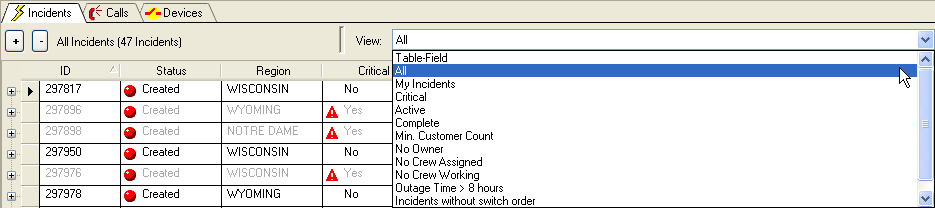
The plus/minus buttons at the top-left corner of the tab allow you to easily expand (+) all displayed incidents in the grid or contract them (-).
Filters may be customized. So the filters in your Responder Explorer may be different. Below are the filters provided with Responder Explorer by default.
- Table-Field: Allows the user to perform a query on the Incidents table. In the example below, the filter will display all incidents that have the value "No Power" in the Call Trouble field.
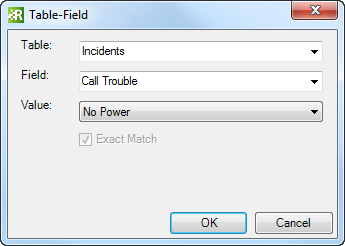
- All: Displays all incidents.
- My Incidents: Displays all incidents assigned to the current user.
- Critical: Displays only incidents with critical customers.
- Active: Displays only incidents that have NOT been completed or closed.
- Complete: Displays only incidents that have been completed, but not yet closed.
- Min. Customer Count: Displays incidents that affect the number of customers equal to or greater than the number entered. In the example below, Responder will locate any incidents that affect 42 or more customers.
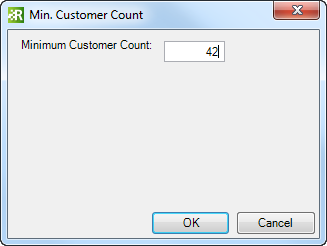
- No Crew Assigned: Displays all incidents to which crews have not been assigned. An incident that does not have a crew assigned, but has a status of Restored will be filtered out of the display.
- No Crew Working: Displays all incidents on which crews are not working. This filter includes incidents that have no crew assigned and incidents that have a crew dispatched, but not yet working.
- No Owner: Displays all incidents that have a value of <Unassigned> in the Owner field.
- Outage Time > 8 hours: Displays all incidents that have an outage time of greater than eight hours.
- Incidents without switch order: Displays all incidents that have no switching orders assigned.
- Incidents with switch order(s): Displays all incidents that DO have switching orders assigned.
- Network Level: There is no separate filter for network level groupings. If you have configured your geodatabase to use Network Level groupings, use the Table-Field filter to query this field.