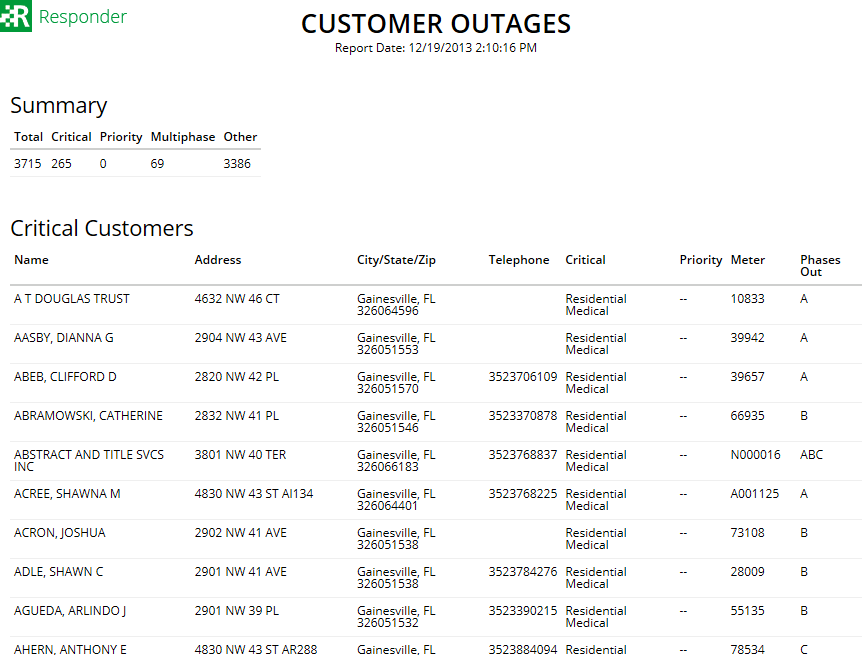Using Responder
Running the Customer Outages Report

Version: 10.2.1c and 10.2.1c SP3 |
| Responder Overview > Responder Explorer Tools > Generate Customer Report > Running the Customer Outages Report |
The Generate Reports tool allows you to create various types of customer reports independent of an incident. You can display a list of customers that currently have outages on the system.
 . The Reports window opens.
. The Reports window opens.
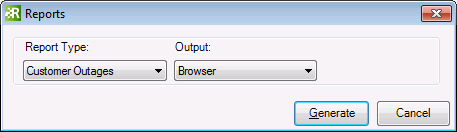
 |
You can also run this report by selecting an incident, right-clicking, and choosing Customer Outages Report. The report opens in a web browser with customers that are experiencing an outage for that incident. |