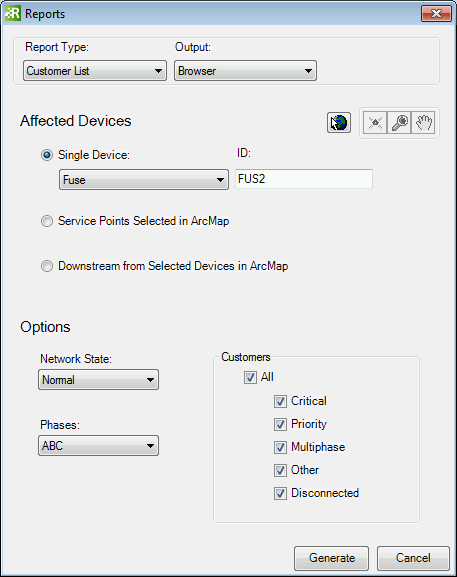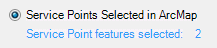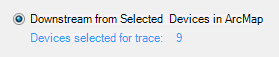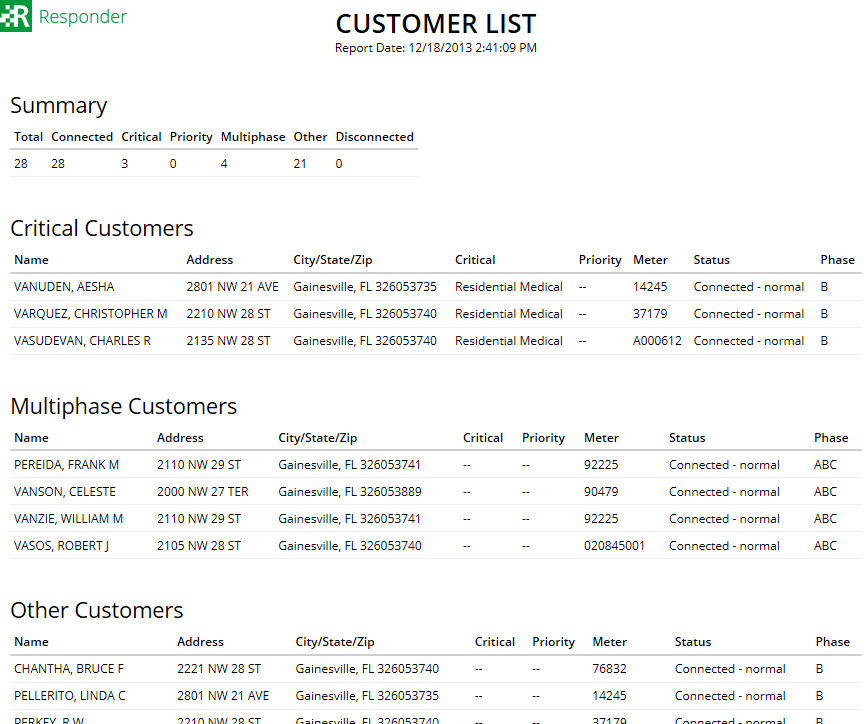The Generate Reports tool allows you to create various types of customer reports independent of an incident. You can select a device or a group of devices and generate a list of associated customers. Use this functionality to create a list of customers for planned outage notification.
- You can use a selected set of features in ArcMap or select a single feature. To use a selected set, first select the desired features in ArcMap.
- In Responder Explorer, click Generate Reports
 . The Reports window opens.
. The Reports window opens.
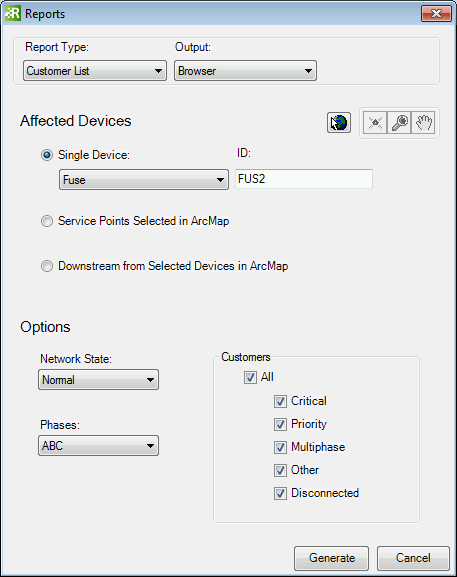
- Select a Report Type of Customer List.
- Select the Output type:
- Excel: Creates an Excel spreadsheet (.xls).
Note: If you select Excel and are creating multiple reports, you must close the previous report (or save it with another file name) before creating another.
- Browser: Creates an HTML page.
- Select the method to use to compile the customer list:
-
Single Device: Select a single device and compile a list of all customers downstream. You can select a device on the map using the Select Device button. You can also select a Facility Type and enter an ID.
Note: The ID value searches a field on the feature with the FACILITYID field model name assigned. If the FACILITYID field model name is not assigned, it searches the ObjectID field.

-
Service Points Selected in ArcMap: Select this option if you have a selected set in ArcMap to use when compiling a list of customers. Or you can select a set of service points on the map using the Select Device button. This option creates a list of customers connected to the devices in your selected set.
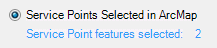
-
Downstream from Selected Devices in ArcMap: Select this option if you have a selected set in ArcMap to use and want to compile a list of all customers downstream from the selected devices. Or you can select a set of devices on the map using the Select Device button.
Note: The list of selected devices in ArcMap is any device in your ArcMap selected set that has the RXINCIDENTDEVICE model name assigned.
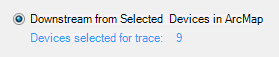
- Select the Network State you want reflected in the report:
- Normal: The state of devices as they exist in your GIS.
- Actual: The state of devices in your GIS with any changes from current Responder incidents.
- Select to filter the results by specific Phases as needed.
- Select the types of Customers to include in the list: Critical, Priority, Multiphase, Other, Disconnected, or All.
Note: The Other phase returns a list of all non-critcal, single-phase customers.
- Click Generate to create the report.
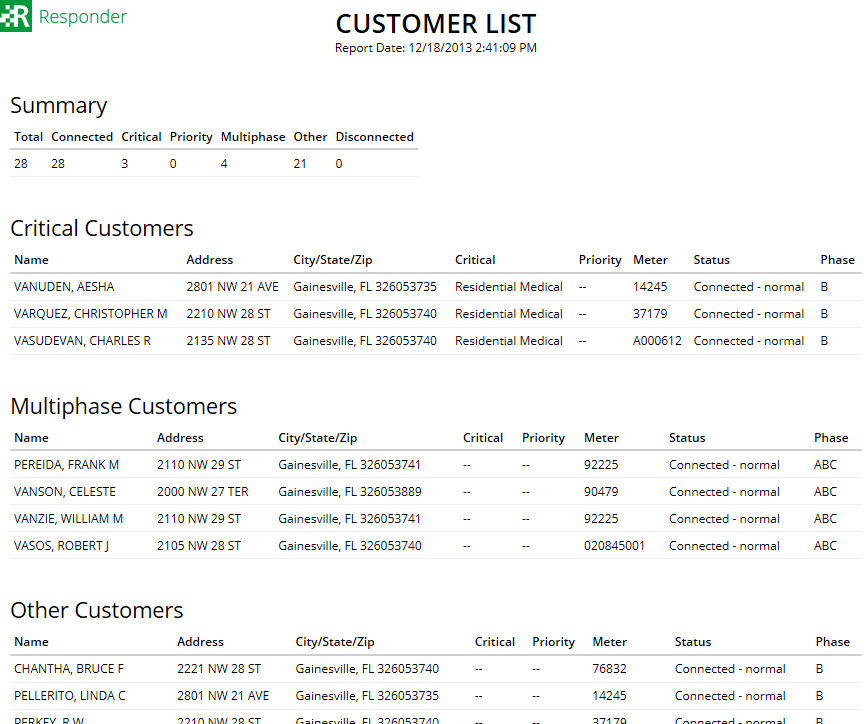


 . The Reports window opens.
. The Reports window opens.