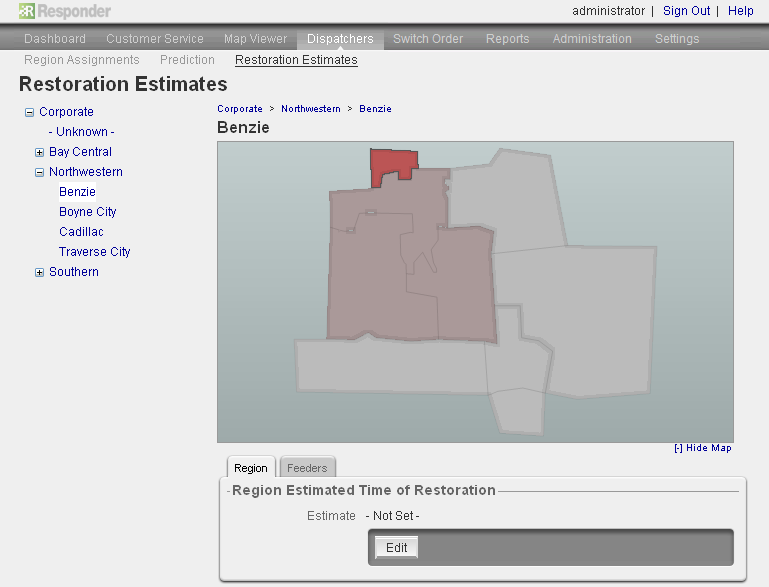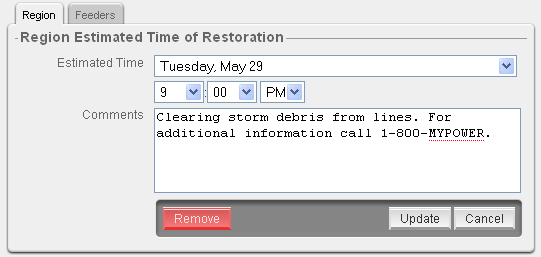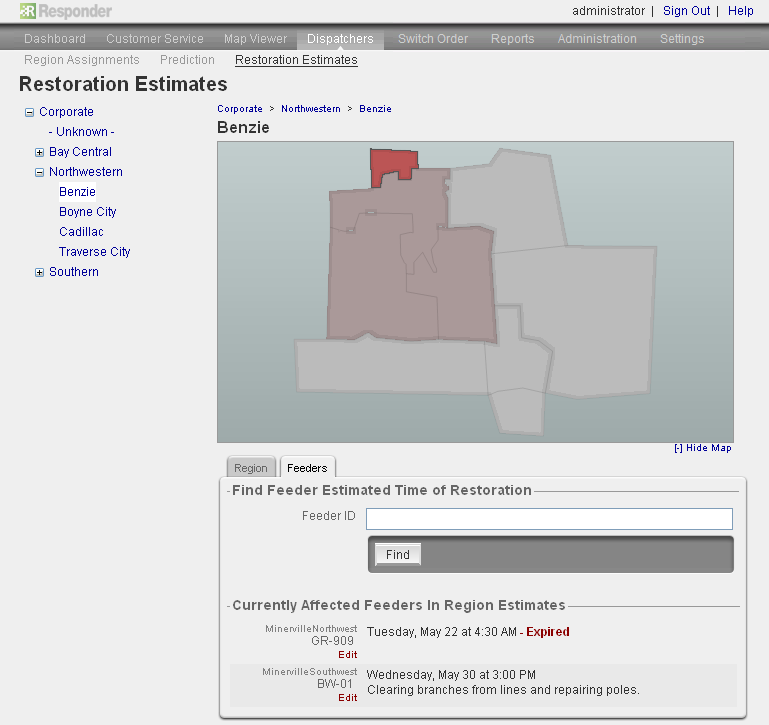Available in Responder Web Browser.
This section allows you to assign an estimated time of restoration for incidents in a particular region or on a specific feeder. This functionality is meant to be used primarily in a storm situation when an entire region or feeder is out due to down trees, etc. It allows you to assign one estimated time of restoration to an entire feeder or region. You may assign an estimated time of restoration to an individual incident by editing it in Responder Explorer.
- Select Restoration Estimates in the Dispatchers section.
This section contains two tabs below the map: Regions and Feeders. To hide the map, click Hide Map. Click Show Map to display it.
- The Regions tab allows you to select a region and assign an estimated time of restoration. The selected region may NOT contain other regions within it. Select a region by clicking the map or a link in the tree to the left.
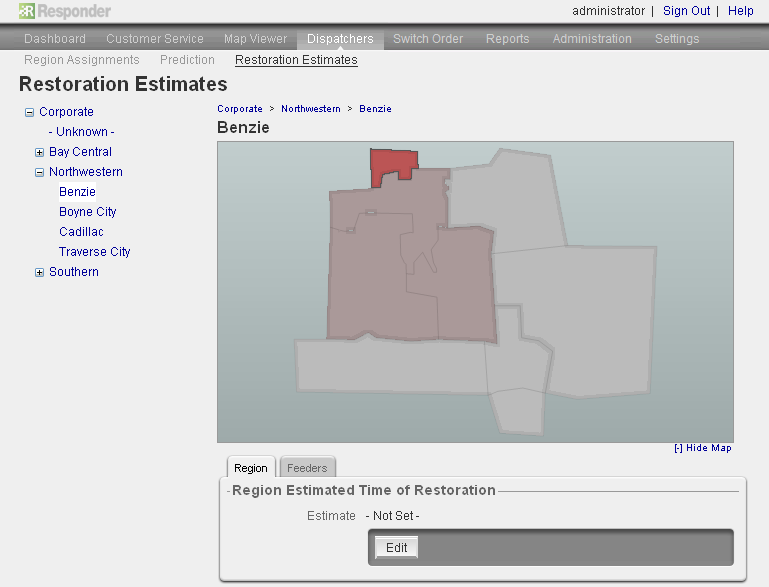
- If a current restoration time exists, it is visible in the Estimate field on the Region tab. If none exists, Not Set appears. Click Edit to set an estimated restoration time or modify an existing time.
- Select a date and time from the pull-down menus. Enter comments in the Comments field as necessary.
Note: The text included in the Comments field is displayed in the Customer Call section of the web browser if the selected customer is a part of the outage.
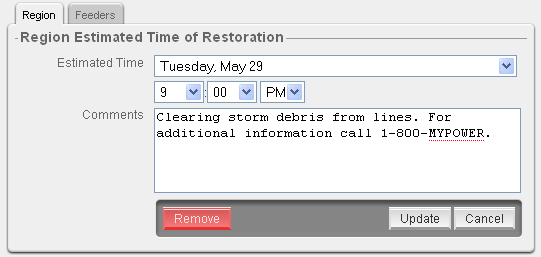
- Click Update to save the changes. Click Cancel to leave the original restoration time. Click Remove to remove the estimated restoration time entirely.
- The Feeders tab allows you to set an estimated time of restoration for a specific feeder. Select a region using the tree to the left or by clicking a region on the map. If a feeder in the selected region has any incidents, the feeder will be displayed on the Feeders tab. You can enter a feeder name in the Feeder ID field and click Find to locate any feeders.
- Click Edit to modify an existing restoration estimate or create one. If no feeders with incidents exist in the selected region, you may not set an estimated restoration time. Feeders that have existing restoration times that have past are labeled Expired. Those that have no estimated restoration time are labeled with Not Set.
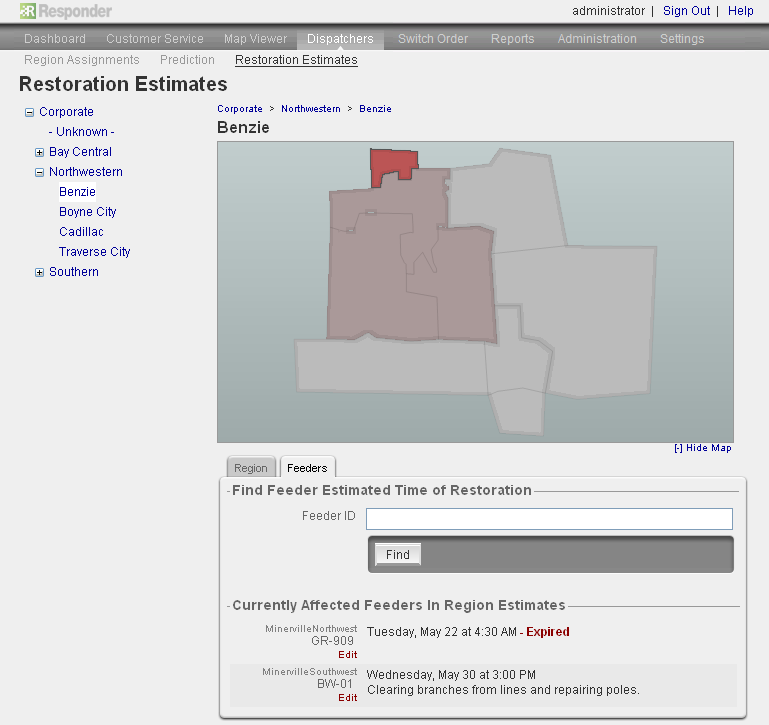
- Select a date and time. Enter comments in the Comments field as necessary.
 |
The text included in the Comments field is displayed in the Customer Call section of the web browser if the selected customer is a part of the outage.
|
- Click Update to save the changes. Click Cancel to leave the original restoration time. Click Remove to remove the estimated restoration time entirely.