

Version: 10.2.1c and 10.2.1c SP3 |
| Responder Overview > Manage Regions > Region Assignments |
Available in Responder Web Browser.
Use the Region Assignments section to provide dispatchers with access to specific regions. If you provide a dispatcher with access to a specific region, the dispatcher also receives access to any smaller regions that fall within the larger assigned region.
The map displays the selected region in red. If you have selected a region that is a portion of a larger region, the larger region is highlighted in darker gray. In the example below, the Boyne City region is displayed in red and the Northwestern region in dark gray. Click Hide Map to hide the map or Show Map to display it.
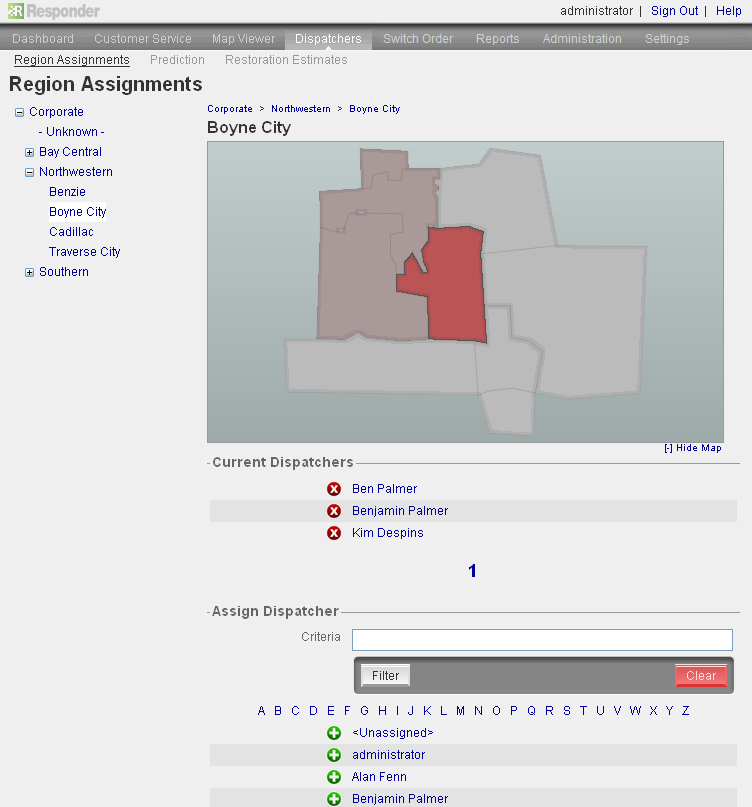
The column at the left lists the available regions. Select a region to display the dispatchers that have access to it. Dispatchers displayed in the top section are assigned to the selected region. Dispatchers listed in the Assign Dispatcher section do not have access to the selected region and may be assigned.
Assign Region
There are two ways to assign a user to a particular region.
 next to the user's name in the Assign Dispatcher section.
next to the user's name in the Assign Dispatcher section. button. Click this button to assign the dispatcher to the selected region and all of its sub-regions.
button. Click this button to assign the dispatcher to the selected region and all of its sub-regions.Alternately, you can select the user and view all region assignments.
Remove Region Assignment
There are two ways to remove region assignments.
 next to the dispatcher's name.
next to the dispatcher's name.Alternately, you can select the user and view all region assignments.
 |
The information note displayed at the top of the page indicates that the user is not assigned to the currently selected region. |