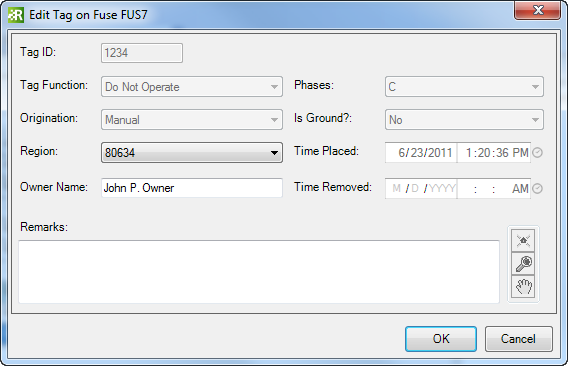Available in ArcMap and Responder Explorer.
| Quick Steps |
|
Edit Tag (ArcMap)
- Click Edit Tag button.
- Select tag on the map.
- Modify information.
- Click OK.
Edit Tag (Explorer)
- Right-click Tag in Tags tab.
- Modify information.
- Click OK.
|
|
This tool allows you to modify information for existing tags. There are two ways to edit tags. You can select a tag to edit either in ArcMap or in Responder Explorer.
- In ArcMap, select Edit Tag
 on the Responder toolbar. On the map, click a device that has a tag. The device must be selectable before this tool will snap to it. Proceed to step 3. on the Responder toolbar. On the map, click a device that has a tag. The device must be selectable before this tool will snap to it. Proceed to step 3.
- In Responder Explorer, right-click the tag on the Tags tab and select Edit.
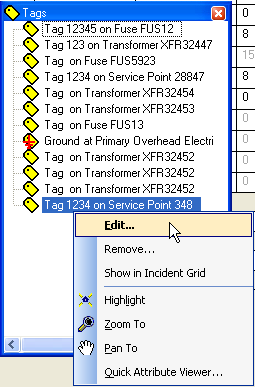
|
- Tag information appears on the Edit Tag window in Responder Explorer. You can edit the Owner and Remarks fields. Click OK to save edits.
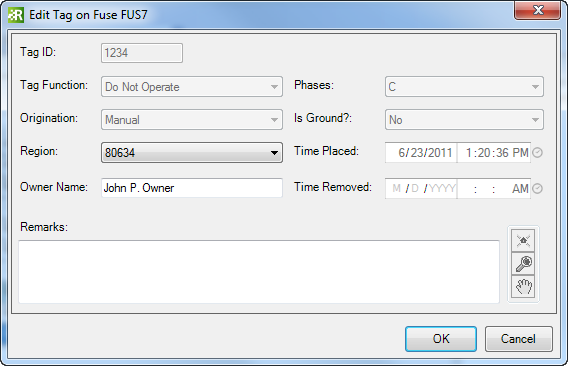
- If no tag exists on the selected device, the following message appears: