

Version: 10.2.1c and 10.2.1c SP3 |
| Responder Overview > Crews > Edit Crew Status/Time |
Available in Responder Explorer.
After a crew has been assigned, you can change the crew's status on the Incidents tab using the Edit Crew Status/Time tool or the Change Crew Status tools. Edit Crew Status/Time allows you to select a status and edit the time the crew changed to that status.
 |
While a crew may be assigned to multiple incidents, it may be dispatched to only one incident at a time. If you attempt to change the status of a crew that has been dispatched on another incident, you will get the following message. The crew can be dispatched to another incident when it has finished work on the first one (Status = Completed). |
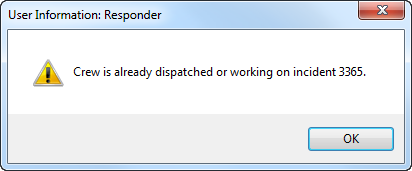
You may change the crew's status by right-clicking a crew in the Incidents tab or an incident in Crews flyout window.
|
|
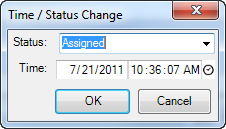
 tool to set the field to the current date and time.
tool to set the field to the current date and time.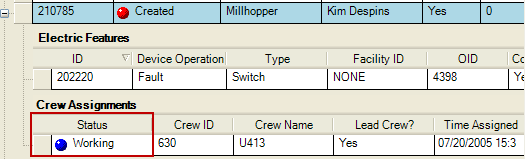
The Status field indicates the crew's status.
Following is the default status order for crews. Because Responder is customizable, your statuses and status order may vary from the default.