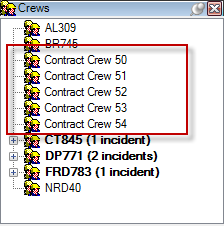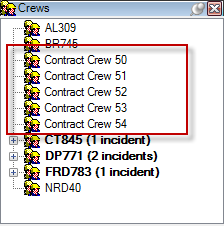Available in Responder Explorer.
A user may add multiple crews to the Crew window at one time. This functionality may be useful in a storm situation when multiple contract crews may need to be added to the system.
| Quick Steps |
|
Create Multiple Crews
- Right-click Crews window.
- Select Create Multiple Crews.
- Enter crew information.
- Click OK.
|
|
- Right-click in the Crews window and select Create Multiple Crews.
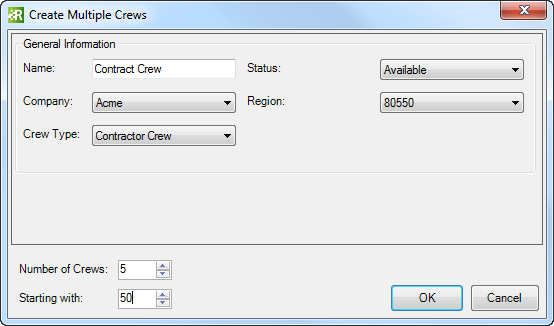
- Enter the crew information. When the multiple crews are created, Responder will append a number to the end of the Name value to prevent crews with the same name.
The Status field determines whether the crew can be assigned. Any status other than Available prevents the crew from being assigned to an incident.
|
- In the Responder Mobile Crew field, select Yes or No. If a crew is using Responder Mobile in the field, this field MUST be set to Yes for the crew to be assigned incidents in the field.
- Enter the number of crews to create.
- The Starting With field appends a number to the crew name to make it unique. The appended number will be incremented up from the value entered in this field.
- Click OK.