

Version: 10.2.1c and 10.2.1c SP3 |
| Responder Overview > Dispatcher Tasks and Tools > Alerts |
Available in Responder Explorer.
The Alerts window displays alerts for calls and incidents. In the example below, an incident is displayed because its estimated time of restoration has passed, and the device has not been restored.

When the user selects a row in the Alerts window, its corresponding incident is automatically displayed and expanded on the Incidents tab.
In the example above, the orange row indicates an incident that affects more than 200 customers, yellow indicates an incident that affects a critical customer, and blue indicates the selected row. The default row colors are described on the Responder Explorer page.
You can right-click a row in the Alerts window and select Dismiss or Snooze.
 |
Your administrator may customize alerts to sound an alarm to indicate an alert. The sound will repeat until the user closes the dialog. |
A pop-up box may also display to let you know about an alert. You can click Snooze to dismiss it for a set amount of time or close to permanently dismiss the window. Click the Apply to all checkbox if you want to apply that selection (Snooze or Close) to all open alert windows.
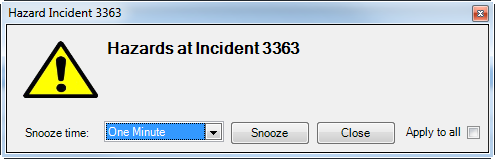
This tool in the main menu (Window > Disable Pop-up Alert Window), allows you to disable all pop-up windows associated with alerts. When this option is checked, alerts will not display pop-up windows. The checkmark next to the tool (as shown in the image below) indicates that no alert windows will be displayed. Select the tool again to remove the checkmark and display pop-up windows for alerts.
