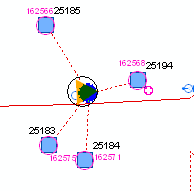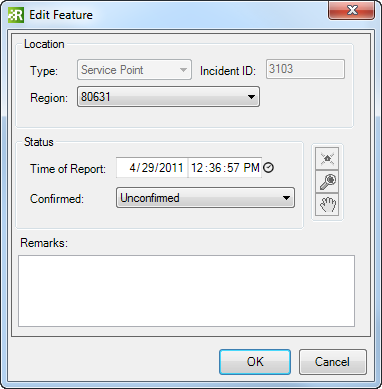Using Responder
Add Location Feature to Incident

Version: 10.2.1c and 10.2.1c SP3 |
| Responder Overview > Manage Incidents > Edit Incident in Responder Explorer > Add Location Feature to Incident |
Available in Responder Explorer.
An incident may have multiple location features or devices associated with it. If you select Add Location Feature and click a network feature (rather than a non-network feature), it will still be added to the incident. If the incident is unconfirmed, the cursor will snap only to non-network features. To add network features to a confirmed incident use the Add Fault tool.
|
|